Please Note: This article is written for users of the following Microsoft Excel versions: 2007, 2010, 2013, 2016, 2019, and 2021. If you are using an earlier version (Excel 2003 or earlier), this tip may not work for you. For a version of this tip written specifically for earlier versions of Excel, click here: Dates with Periods.
Written by Allen Wyatt (last updated September 20, 2024)
This tip applies to Excel 2007, 2010, 2013, 2016, 2019, and 2021
Lee prefers a date format that uses periods, such as 5.29.20. He wonders if there is a way to create such a format and if that format can be set as the default date format used by Excel.
Defining the date format in Excel is easy. Just follow these steps:
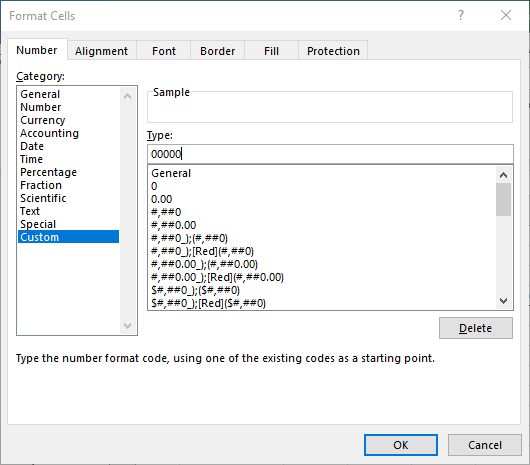
Figure 1. The Number tab of the Format Cells dialog box.
That's it; you now have a format set to display dates as you want. If you want the format to be the default for all dates, then you are going to have to make a change in the Regional Settings of Windows itself. (Excel draws its default from these settings.) The exact way you do this varies depending on the version of Windows you are using, but in general there is a choice in the Windows Control Panel that allows you to specify regional settings. All you need to do is modify those settings to reflect the date format you want to use. The change will affect not only the display of numbers in Excel, but in other Windows-compliant programs, as well.
ExcelTips is your source for cost-effective Microsoft Excel training. This tip (10847) applies to Microsoft Excel 2007, 2010, 2013, 2016, 2019, and 2021. You can find a version of this tip for the older menu interface of Excel here: Dates with Periods.

Program Successfully in Excel! This guide will provide you with all the information you need to automate any task in Excel and save time and effort. Learn how to extend Excel's functionality with VBA to create solutions not possible with the standard features. Includes latest information for Excel 2024 and Microsoft 365. Check out Mastering Excel VBA Programming today!
Want information in a worksheet to be formatted and displayed as rounded to a power of ten? You may be out of luck, ...
Discover MoreWhile the implementation of custom formats in Excel is not terribly robust, you can still achieve some amazing results ...
Discover MoreExcel allows you to format your numeric values in a wide variety of ways. One such formatting option is to display ...
Discover MoreFREE SERVICE: Get tips like this every week in ExcelTips, a free productivity newsletter. Enter your address and click "Subscribe."
2020-06-20 13:56:24
Frank Moore
How to format the Date using a decimal was a GREAT tip. Thank you very much!
Got a version of Excel that uses the ribbon interface (Excel 2007 or later)? This site is for you! If you use an earlier version of Excel, visit our ExcelTips site focusing on the menu interface.
FREE SERVICE: Get tips like this every week in ExcelTips, a free productivity newsletter. Enter your address and click "Subscribe."
Copyright © 2026 Sharon Parq Associates, Inc.
Comments