Please Note: This article is written for users of the following Microsoft Excel versions: 2007, 2010, 2013, 2016, 2019, and 2021. If you are using an earlier version (Excel 2003 or earlier), this tip may not work for you. For a version of this tip written specifically for earlier versions of Excel, click here: Sorting a Range of Cells.
Written by Allen Wyatt (last updated February 25, 2025)
This tip applies to Excel 2007, 2010, 2013, 2016, 2019, and 2021
Peter asked if it is possible to sort a range of cells, and just that range. In other words, not to sort entire rows or entire columns. The answer is a resounding "yes," Excel allows you to do the sorting rather easily.
As an example, let's assume you want to sort the cells in the range of C10:F40, based on the values in column D. To do this, follow these steps:
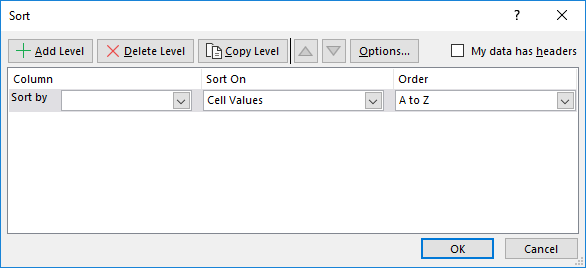
Figure 1. The Sort dialog box.
You can also sort by using the Sort Ascending or Sort Descending tools on the Data tab of the ribbon. The steps you follow are just a bit different:
Regardless of the technique you use, only the range of selected cells is sorted. All other information in the data table remains unaffected.
ExcelTips is your source for cost-effective Microsoft Excel training. This tip (11101) applies to Microsoft Excel 2007, 2010, 2013, 2016, 2019, and 2021. You can find a version of this tip for the older menu interface of Excel here: Sorting a Range of Cells.

Dive Deep into Macros! Make Excel do things you thought were impossible, discover techniques you won't find anywhere else, and create powerful automated reports. Bill Jelen and Tracy Syrstad help you instantly visualize information to make it actionable. You’ll find step-by-step instructions, real-world case studies, and 50 workbooks packed with examples and solutions. Check out Microsoft Excel 2019 VBA and Macros today!
If the font color used for the data in your worksheet is critical, you may at some time want to move cells that use a ...
Discover MoreSorting information in a worksheet can be confusing when Excel applies sorting rules of which you are unaware. This is ...
Discover MoreWhen formatting the layout of your worksheet, Excel allows you to easily merge adjacent cells together. This can cause ...
Discover MoreFREE SERVICE: Get tips like this every week in ExcelTips, a free productivity newsletter. Enter your address and click "Subscribe."
2020-09-19 05:04:50
Kiwerry
A big THANK YOU for this one Allen. I have often wondered whether there is a quick way of sorting a range by a column other than the leftmost one, and here it is!
Got a version of Excel that uses the ribbon interface (Excel 2007 or later)? This site is for you! If you use an earlier version of Excel, visit our ExcelTips site focusing on the menu interface.
FREE SERVICE: Get tips like this every week in ExcelTips, a free productivity newsletter. Enter your address and click "Subscribe."
Copyright © 2025 Sharon Parq Associates, Inc.
Comments