Please Note: This article is written for users of the following Microsoft Excel versions: 2007, 2010, 2013, 2016, 2019, and 2021. If you are using an earlier version (Excel 2003 or earlier), this tip may not work for you. For a version of this tip written specifically for earlier versions of Excel, click here: Displaying Negative Times.
Written by Allen Wyatt (last updated August 28, 2021)
This tip applies to Excel 2007, 2010, 2013, 2016, 2019, and 2021
Mike has a worksheet that contains some times. If he subtracts 6:33 from 6:21 he noticed that he doesn't get a negative elapsed time, as in -:12. Instead he gets ############# in the cell. Mike is wondering how he can display the negative time difference properly?
The easiest way to solve this problem is to just change the date system used by the workbook. This may sound goofy, but if you use a 1900 date system (which is the default for Windows versions of Excel), then you get the ############# in the cell. If, instead, you change to the 1904 date system (which is the default for Mac versions of Excel) then you'll see the correct negative elapsed time in your formula.
To change the date system, follow these steps:
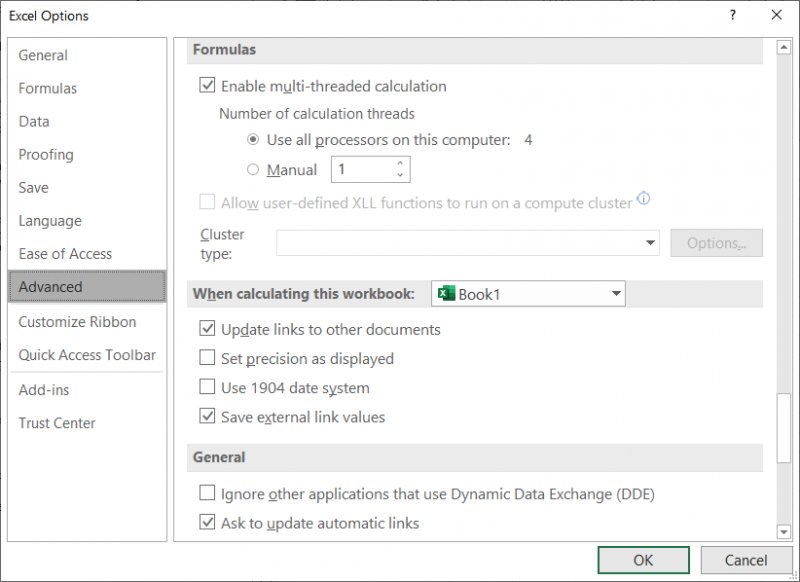
Figure 1. The Advanced options of the Excel Options dialog box.
If you prefer to not change the dating system used in the workbook (perhaps it may mess up some other date formulas you have in the worksheet), then the only thing you can do is to create a text-based version of the time differential using a formula such as the following:
=IF(B2-A2<0, "-" & TEXT(ABS(B2-A2),"hh:mm"), B2-A2)
If the difference between the two time values (in A2 and B2) is negative, then the formula concatenates a text value consisting of the minus sign and the absolute value of the difference between the times.
ExcelTips is your source for cost-effective Microsoft Excel training. This tip (6239) applies to Microsoft Excel 2007, 2010, 2013, 2016, 2019, and 2021. You can find a version of this tip for the older menu interface of Excel here: Displaying Negative Times.

Professional Development Guidance! Four world-class developers offer start-to-finish guidance for building powerful, robust, and secure applications with Excel. The authors show how to consistently make the right design decisions and make the most of Excel's powerful features. Check out Professional Excel Development today!
If you use an Excel worksheet for entering data (a quite common task, actually), then you need to be concerned with how ...
Discover MoreYou can shade your cells by filling them with a pattern. Here's how to select the pattern you want used.
Discover MoreExcel provides a variety of tools you can use to make your data look more presentable on the screen and on a printout. ...
Discover MoreFREE SERVICE: Get tips like this every week in ExcelTips, a free productivity newsletter. Enter your address and click "Subscribe."
2021-09-16 14:52:30
Dan Simhony
Dear Mr Wyatt, not only 1904 date system messed up existing registered dates, it also prevented me for assigning date values to worksheet cells. Took me an entire frustrating evening to find out why my old test procedures stopped working. Luckily I tried it on a single test workbook. Users should do well to stick with the beaten path.
Got a version of Excel that uses the ribbon interface (Excel 2007 or later)? This site is for you! If you use an earlier version of Excel, visit our ExcelTips site focusing on the menu interface.
FREE SERVICE: Get tips like this every week in ExcelTips, a free productivity newsletter. Enter your address and click "Subscribe."
Copyright © 2026 Sharon Parq Associates, Inc.
Comments