Please Note: This article is written for users of the following Microsoft Excel versions: 2007, 2010, 2013, 2016, 2019, 2021, and Excel in Microsoft 365. If you are using an earlier version (Excel 2003 or earlier), this tip may not work for you. For a version of this tip written specifically for earlier versions of Excel, click here: Arranging Workbook Windows.
Written by Allen Wyatt (last updated December 23, 2023)
This tip applies to Excel 2007, 2010, 2013, 2016, 2019, 2021, and Excel in Microsoft 365
If you have more than one workbook open at a time, Excel allows you to view all the workbooks at the same time and to arrange each window as you desire. The easiest method of arranging workbook windows is as follows:
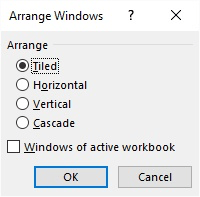
Figure 1. The Arrange Windows dialog box.
ExcelTips is your source for cost-effective Microsoft Excel training. This tip (7885) applies to Microsoft Excel 2007, 2010, 2013, 2016, 2019, 2021, and Excel in Microsoft 365. You can find a version of this tip for the older menu interface of Excel here: Arranging Workbook Windows.

Program Successfully in Excel! This guide will provide you with all the information you need to automate any task in Excel and save time and effort. Learn how to extend Excel's functionality with VBA to create solutions not possible with the standard features. Includes latest information for Excel 2024 and Microsoft 365. Check out Mastering Excel VBA Programming today!
Many Windows applications rely on information stored in the Registry. If that information cannot be accessed, the ...
Discover MoreAdd-ins are used to extend Excel's capabilities in lots of different ways. If you want to get rid of an add-in ...
Discover MoreA common task when editing a worksheet is to insert rows in your existing data. This tip looks at ways you can accomplish ...
Discover MoreFREE SERVICE: Get tips like this every week in ExcelTips, a free productivity newsletter. Enter your address and click "Subscribe."
There are currently no comments for this tip. (Be the first to leave your comment—just use the simple form above!)
Got a version of Excel that uses the ribbon interface (Excel 2007 or later)? This site is for you! If you use an earlier version of Excel, visit our ExcelTips site focusing on the menu interface.
FREE SERVICE: Get tips like this every week in ExcelTips, a free productivity newsletter. Enter your address and click "Subscribe."
Copyright © 2026 Sharon Parq Associates, Inc.
Comments