Please Note: This article is written for users of the following Microsoft Excel versions: 2007, 2010, 2013, 2016, 2019, 2021, and Excel in Microsoft 365. If you are using an earlier version (Excel 2003 or earlier), this tip may not work for you. For a version of this tip written specifically for earlier versions of Excel, click here: Adjusting Spell Check for Internet Addresses.
Written by Allen Wyatt (last updated December 28, 2024)
This tip applies to Excel 2007, 2010, 2013, 2016, 2019, 2021, and Excel in Microsoft 365
If you use the spelling checker to examine the text in a worksheet, you might want it to ignore Internet-related data, such as URLs and e-mail addresses. You can instruct the spelling checker to ignore anything that looks like an Internet address by following these steps:
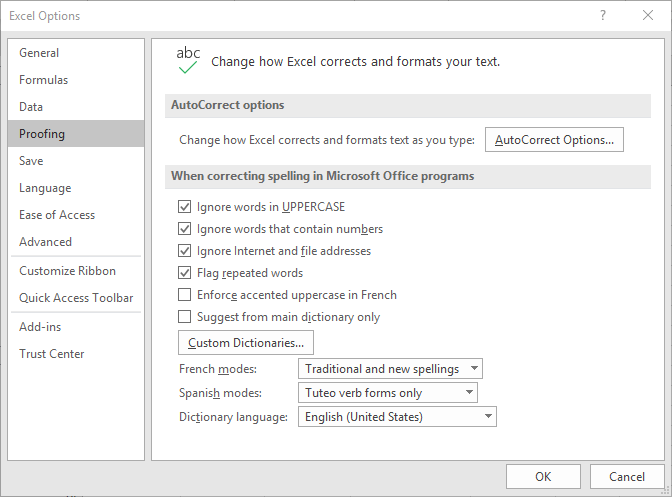
Figure 1. The Proofing options of the Excel Options dialog box.
ExcelTips is your source for cost-effective Microsoft Excel training. This tip (6212) applies to Microsoft Excel 2007, 2010, 2013, 2016, 2019, 2021, and Excel in Microsoft 365. You can find a version of this tip for the older menu interface of Excel here: Adjusting Spell Check for Internet Addresses.

Professional Development Guidance! Four world-class developers offer start-to-finish guidance for building powerful, robust, and secure applications with Excel. The authors show how to consistently make the right design decisions and make the most of Excel's powerful features. Check out Professional Excel Development today!
When Excel does a spell-check of the information in a worksheet, you may want it to ignore words that contain numbers. ...
Discover MoreThe spell checker can come in handy when entering data in a worksheet. Because the type of data you enter can vary so ...
Discover MoreFREE SERVICE: Get tips like this every week in ExcelTips, a free productivity newsletter. Enter your address and click "Subscribe."
There are currently no comments for this tip. (Be the first to leave your comment—just use the simple form above!)
Got a version of Excel that uses the ribbon interface (Excel 2007 or later)? This site is for you! If you use an earlier version of Excel, visit our ExcelTips site focusing on the menu interface.
FREE SERVICE: Get tips like this every week in ExcelTips, a free productivity newsletter. Enter your address and click "Subscribe."
Copyright © 2026 Sharon Parq Associates, Inc.
Comments