Please Note: This article is written for users of the following Microsoft Excel versions: 2007, 2010, 2013, and 2016. If you are using an earlier version (Excel 2003 or earlier), this tip may not work for you. For a version of this tip written specifically for earlier versions of Excel, click here: Inserting a Sound File in Your Worksheet.
Written by Allen Wyatt (last updated April 27, 2022)
This tip applies to Excel 2007, 2010, 2013, and 2016
If you are the type that likes to give your workbooks a slant toward multimedia, Excel allows you to insert sound files in your worksheets. This is done in this manner:
You can later listen to your sound file by simply double-clicking on the speaker icon. You can also move the icon to some other place on your worksheet, as it appears to "float" over the actual contents of the worksheet. Simply click on the icon once, and use the mouse to drag it to a new location.
ExcelTips is your source for cost-effective Microsoft Excel training. This tip (8070) applies to Microsoft Excel 2007, 2010, 2013, and 2016. You can find a version of this tip for the older menu interface of Excel here: Inserting a Sound File in Your Worksheet.

Save Time and Supercharge Excel! Automate virtually any routine task and save yourself hours, days, maybe even weeks. Then, learn how to make Excel do things you thought were simply impossible! Mastering advanced Excel macros has never been easier. Check out Excel 2010 VBA and Macros today!
Do you have a worksheet from which you need to print only portions of the data available? There are two ways you can ...
Discover MoreWant to know what is happening in certain cells in your worksheet? Using the Watch Window is a great way to keep an eye ...
Discover MoreThe standard way to customize Excel is to add tools to the Quick Access Toolbar. The program provides only a limited ...
Discover MoreFREE SERVICE: Get tips like this every week in ExcelTips, a free productivity newsletter. Enter your address and click "Subscribe."
2017-09-01 15:30:40
Allen
Actually, Allan, there is an Object tool. The Text group in the figure you show has six tools in it. The middle tool on the right (just to the right of the Header & Footer tool) is the Object tool. Hover the mouse over it, and you should see the tool's name.
-Allen
2017-09-01 13:25:34
Allan Poe
"Click the Object tool in the Text group. Excel displays the Object dialog box."
I am using Excel 2007. There is no Object tool in the Text box. See attached image.
(see Figure 1 below)
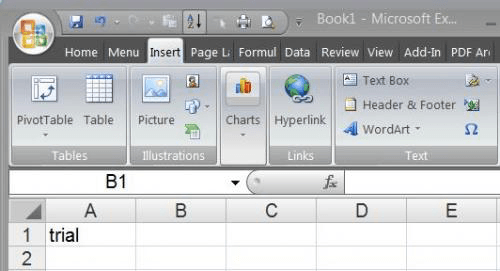
Figure 1. Excel worksheet
2017-02-08 12:43:29
Peter Atherton
This reminds me of the speech method. Applied to a sheet use
Private Sub Worksheet_Change(ByVal Target As Range)
With Application.Speech
Target.Speak
End With
End Sub
Useful for those with eyesight problems. There is also
Private Sub Worksheet_SelectionChange(ByVal Target As Range)
With Application.Speech
Target.Speak
End With
End Sub
2017-02-08 12:28:15
Peter Atherton
I just tried this. Insert, Object, Create from File, Browse
Something like this
C:UsersUser NameMusicFile name
A text box is placed on the spreadsheet. Right-click the textbox choose Packager Shell Object Object Click the Arrow and choose activate object.
Minimise the music player and have music while you work.
2017-02-07 18:03:21
Robert Sanders
Thanks for the tips on adding sound file to Excel 2010 worksheet. My 2010 version does not show all of the different files. Plus where do I find sound files?
2016-05-28 15:51:47
Bob
Hi,
I have the same question made by Rosco below. Is there a work around for this problem, please?
Thanks.
Bob
2015-01-19 07:08:04
Rosco
Sorry. I am using Windows7 Pro 64 bit.
MS Office 2007 Pro. The Insert-Object drop down list offers NO choice to handle audio. Can this list be customised to include program of choice for users?
I have printscreen images of the present list of choices available, but where can I submit these for your perusal?
2014-07-10 14:42:00
Ben Excelribbontipsnet Reaves
not working for me on win7 63 excel2013 (en_us). Looks like it's adding a link maybe? File size doesn't increase much. No, maybe it's because I have wav set to open Audacity instead of Wmplayer? ?
Got a version of Excel that uses the ribbon interface (Excel 2007 or later)? This site is for you! If you use an earlier version of Excel, visit our ExcelTips site focusing on the menu interface.
FREE SERVICE: Get tips like this every week in ExcelTips, a free productivity newsletter. Enter your address and click "Subscribe."
Copyright © 2024 Sharon Parq Associates, Inc.
Comments