Written by Allen Wyatt (last updated October 22, 2024)
This tip applies to Excel 2007, 2010, and 2013
Alan wonders if there a way to customize the icons available when adding macros or other items to the Quick Access Toolbar. The short answer is that we can't find a way to add custom icons to the toolbar. You can select one of the built-in icons provided by Excel by following these steps:
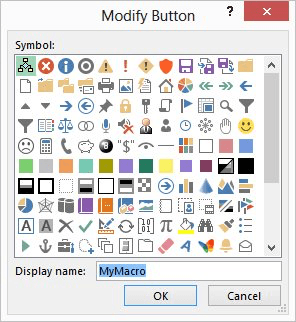
Figure 1. The Modify Button dialog box.
If you don't want to use one of the 181 buttons available in step 8, you are out of luck. It is possible to set up your own tabs on the ribbon, but such changes are beyond the scope of a simple tip and, in any case, it is unclear whether the same techniques used to change ribbon tabs will affect the Quick Access Toolbar. (Those interested in pursuing this area may want to refer to the tutorial by Ron de Bruin now hosted at Jan Karel Pieterse's website at https://jkp-ads.com/rdb/win/s2/win009.htm for more information.)
ExcelTips is your source for cost-effective Microsoft Excel training. This tip (6952) applies to Microsoft Excel 2007, 2010, and 2013.

Solve Real Business Problems Master business modeling and analysis techniques with Excel and transform data into bottom-line results. This hands-on, scenario-focused guide shows you how to use the latest Excel tools to integrate data from multiple tables. Check out Microsoft Excel Data Analysis and Business Modeling today!
When you add subtotals to a worksheet, Excel typically places them in the same column that you are subtotaling. If you ...
Discover MoreWhen importing text into your worksheet, Excel defaults to using a comma as a delimiter. If you would prefer a different ...
Discover MoreCheck boxes, just like those used in Windows dialog boxes, can be a great addition to a worksheet. Here's how to add them ...
Discover MoreFREE SERVICE: Get tips like this every week in ExcelTips, a free productivity newsletter. Enter your address and click "Subscribe."
2024-10-22 16:26:48
Mark
No matter which graphic I choose , it's white in the access bar. All the other ones I have are as well except for the Excel one that is green and white)
2024-10-22 04:19:05
Dixie Folzenlogen
unfortunately, Ron De Bruin has discontinued the site in your link above. He is also discontinuing his MVP for association in 2024. Thought you might want to know so you can edit the link.
2023-05-16 09:52:53
David
I miss Old Excel's ability to edit toolbar buttons. I did this in Excel 2000 and it was nice. Pixel by pixel, draw and color the button image. I don't know when Microsoft took this ability away, but it was useful. I have multiple Paste macros assigned to the Quick Access Toolbar, and it would be nice to color-code the Clipboard icon, instead of having to select something completely unrelated.
2021-01-15 11:39:00
Eric
Hi, Allen,
This all works perfect except when I click Modify... no dialogue box opens. Any idea what might prevent this?
Thanks,
Eric
2020-10-30 14:01:22
Willy Vanhaelen
TWIMC: You can use other icons on the Excel Quick Access Toolbar than the meager 300 ones offered in Excel's Modify Button dialog box.
Here is the link to the website on this subject "Changing text and icons on Office Quick Access Toolbar" clearly explaining how to do it:
https://office-watch.com/2018/changing-text-icons-office-quick-access-toolbar/
And the link to the gallery of 1500 possible icons:
https://www.spreadsheet1.com/office-excel-ribbon-imagemso-icons-gallery-page-01.html
2020-10-22 10:28:17
Ann
Something I miss from the older toolbar version of Excel (prior to 2010 I believe): That had the ability to custom paint your icons. I always color coded my frequently used Delete Rows and Delete Columns buttons with RED in the presumptive changed spot, and GREEN in the "insert" icons.
2020-10-22 06:09:14
Peter Atherton
Richard, try https://www.rondebruin.nl/win/s2/win009.htm
2020-10-21 06:21:38
Richard
For me, the link to http://www.rondebruin.nl/getimage.htm generates a 404 error.
2018-05-08 17:05:01
Ruthie
I have Excel 2010 and want to customize the icon on my QAT for a macro that I run on several workbooks. I can choose an icon from the default list but I want to edit the icon image. I could in a previous version of Excel. Is that possible in the 2010 version?
2015-06-24 16:10:37
Jean
This worked just fine for me when I put several macros on my QAT in Excel 2007, but I just got 2013 today, and clicking the Modify button does nothing. I don't get the array of icons to chose from. Any ideas?
2015-01-23 05:07:45
Sergio Higuera, mail me on anupam.gandhewar@techint.in
2015-01-23 05:06:17
Sergio Higuera,
If you can email me the screen shot of the problem, you are facing then I may help you out.
2015-01-22 10:10:45
Sergio Higuera
Anupam,
when I add "Hide Column", for example, it doesn't have a specific icon for it,it's just a Generic green ball icon. Same for "Hide Row", and their respective "Unhide ...". Besides, if I click on the Hide Row on the right portion of the screen where I've added it, I should be able to click on the Modify button, but it is grayed out.
2015-01-21 05:15:47
Anupam
Sergio Higuera,
You can have any symbol from the library.
Not clear your query. Where excel gives Green Ball Symbol?
2015-01-20 20:24:13
Sergio Higuera
How about a way to modify Excel's default icon for things like "Hide Column", "Unhide Column", etc. Excel will put a green ball for all of them, so no way to know which is which unless you hover over it. My Modify button is grayed out when I select this icon on the right side of the screen where I added this icon.
2014-09-16 08:48:29
Glenn Case
The link in the tip is no longer valid. Try this instead:
http://www.rondebruin.nl/win/s2/win009.htm
2014-09-15 07:43:09
Rolex,
I am not an expert, but I had also same problem.
See how how I solved it:
1. Open the worksheet where your macro is stored.
2. Ensure there are no contents in the workbook except the macros in VBA.
3. Now save as this excel work book as excel add-in (*.xlam.
4. Close this workbook.
5. Open new workbook
6. Create your symbols in customised ribbon again & assign the respective macros to the buttons.
7. Now try to run your macro.
Other workbook will not open.
Problem should get solved.
Still have problem then mail me :
anupam.gandhewar@techint.in
Thanks,
Anupam.
2014-09-15 07:09:00
Anupam
My query is: how to change those customized sumbols list. I mean I do not want the symbols from the microsoft given options. I need to create my own symbol/pictures and want to use it for my won macro.
2014-05-22 10:14:31
Rolex
Does anyone have this issue, when I created customized ribbon group tying to the macros, but every time I open up a new workbook, it opens up the workbook that contains the macros?
Got a version of Excel that uses the ribbon interface (Excel 2007 or later)? This site is for you! If you use an earlier version of Excel, visit our ExcelTips site focusing on the menu interface.
FREE SERVICE: Get tips like this every week in ExcelTips, a free productivity newsletter. Enter your address and click "Subscribe."
Copyright © 2026 Sharon Parq Associates, Inc.
Comments