Please Note: This article is written for users of the following Microsoft Excel versions: 2007, 2010, 2013, 2016, 2019, and Excel in Microsoft 365. If you are using an earlier version (Excel 2003 or earlier), this tip may not work for you. For a version of this tip written specifically for earlier versions of Excel, click here: Controlling Display of Page Breaks.
Written by Allen Wyatt (last updated July 20, 2019)
This tip applies to Excel 2007, 2010, 2013, 2016, 2019, and Excel in Microsoft 365
There are two types of page breaks that can appear in an Excel worksheet: manual or automatic. You insert page breaks manually by using the Breaks tool on the Page Layout tab of the ribbon. Automatic page breaks are those that are calculated by Excel based on various settings, such as page size, margins, cell size, and the like.
Excel allows you to control whether page breaks are displayed on-screen (as dashed lines) by following these steps:
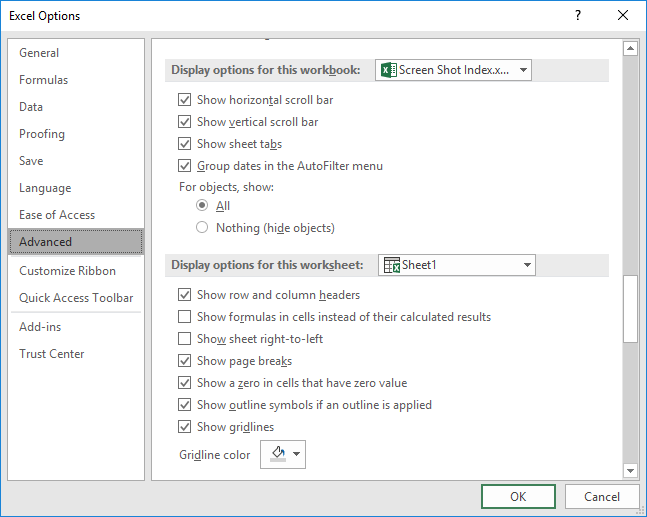
Figure 1. The Advanced options of the Excel Options dialog box.
ExcelTips is your source for cost-effective Microsoft Excel training. This tip (8847) applies to Microsoft Excel 2007, 2010, 2013, 2016, 2019, and Excel in Microsoft 365. You can find a version of this tip for the older menu interface of Excel here: Controlling Display of Page Breaks.

Excel Smarts for Beginners! Featuring the friendly and trusted For Dummies style, this popular guide shows beginners how to get up and running with Excel while also helping more experienced users get comfortable with the newest features. Check out Excel 2013 For Dummies today!
The tools available on the Ribbon allow you to easily format information in a worksheet. If you'd like those tools to ...
Discover MoreYou type information in a cell and press Enter. What happens then? Excel allows you to specify exactly what should ...
Discover MoreExcel lets you change lots of settings that affect the configuration of your system. At some point you may want to save ...
Discover MoreFREE SERVICE: Get tips like this every week in ExcelTips, a free productivity newsletter. Enter your address and click "Subscribe."
2020-06-24 09:33:44
Philip Andrew
Not showing on my worksheet for some reason.
2020-06-23 14:12:34
David
Still does not appear. No thank you.
2020-06-16 15:58:04
Thanks so much for the help Allen.
Thanks to you and a few others I have been called a spread sheet wizard, although I do not consider myself that good (yet)!
Sincerely,
Alan Scanlan
2019-07-23 22:43:28
rob
If this option is not selected, page breaks will also be displayed on the worksheet (for the session) after doing a print preview.
2019-07-21 11:36:04
Willy Vanhaelen
@Allan
I you have no objection to using macros, you can copy this one to your personal workbook and asign it to a button in the QAT:
Sub TogglePageBreaks()
ActiveSheet.DisplayPageBreaks = Not ActiveSheet.DisplayPageBreaks
End Sub
It has the advantage that you can turn it on and off at a flip of a switch and also quickly remove them after printing.
2019-07-21 07:03:24
Peter Atherton
Allan
Select all the sheet Tabs before following the instructions in the article. I've only done this in a almost blank workbook but is should work. See the figure
(see Figure 1 below)
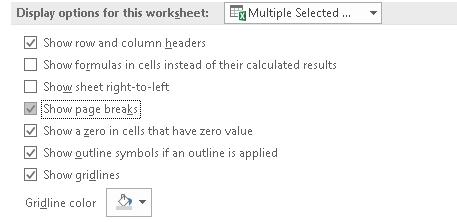
Figure 1. Page Breaks for multiple pages
2019-07-20 13:16:10
Allan
Unfortunately, must do this separately for each Worksheet. Would be nice if could do this for a whole Workbook.
Got a version of Excel that uses the ribbon interface (Excel 2007 or later)? This site is for you! If you use an earlier version of Excel, visit our ExcelTips site focusing on the menu interface.
FREE SERVICE: Get tips like this every week in ExcelTips, a free productivity newsletter. Enter your address and click "Subscribe."
Copyright © 2024 Sharon Parq Associates, Inc.
Comments