Please Note: This article is written for users of the following Microsoft Excel versions: 2007, 2010, 2013, 2016, 2019, and Excel in Microsoft 365. If you are using an earlier version (Excel 2003 or earlier), this tip may not work for you. For a version of this tip written specifically for earlier versions of Excel, click here: Understanding Underlines.
Written by Allen Wyatt (last updated June 20, 2024)
This tip applies to Excel 2007, 2010, 2013, 2016, 2019, and Excel in Microsoft 365
There are several different types of underlines you can use in Excel. Underlining of information within cells is handled by displaying the Home tab of the ribbon and, within the Cells group, clicking the down-arrow to the right of Format and choosing Format Cells. Excel displays the Format Cells dialog box; you should make sure the Font tab is visible. (See Figure 1.)
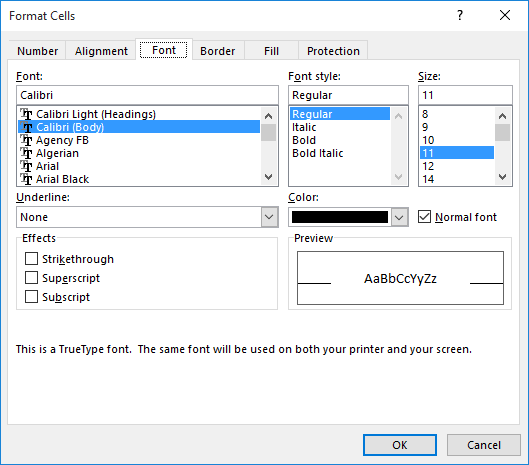
Figure 1. The Font tab of the Format Cells dialog box.
In the Underline box, in the lower-left corner, you can select any of five different underline types.
| Underline Type | Meaning | |
|---|---|---|
| None | Removes any underlining from the cell contents. | |
| Single | Adds a single underline, the width of the cell contents. | |
| Double | Adds a double-line underline, the width of the cell contents. | |
| Single Accounting | Adds a single underline that is noticeably lower than the Single underline. In addition, the width of the underline extends the entire cell width if the cell contains text or dates. | |
| Double Accounting | Adds a double-line underline that is noticeably lower than the Double underline. In addition, the width of the underline extends the entire cell width if the cell contains text or dates. |
ExcelTips is your source for cost-effective Microsoft Excel training. This tip (9007) applies to Microsoft Excel 2007, 2010, 2013, 2016, 2019, and Excel in Microsoft 365. You can find a version of this tip for the older menu interface of Excel here: Understanding Underlines.

Program Successfully in Excel! John Walkenbach's name is synonymous with excellence in deciphering complex technical topics. With this comprehensive guide, "Mr. Spreadsheet" shows how to maximize your Excel experience using professional spreadsheet application development tips from his own personal bookshelf. Check out Excel 2013 Power Programming with VBA today!
When you format your data as a table, Excel allows you to apply a style to that table. You can even create your own table ...
Discover MoreExcel allows you to adjust spacing between cell walls and the contents of those cells. It does not, however, allow you to ...
Discover MoreWhen you use the sorting tool, Excel tries to automatically figure out if your data includes a header row or not. Here ...
Discover MoreFREE SERVICE: Get tips like this every week in ExcelTips, a free productivity newsletter. Enter your address and click "Subscribe."
2019-05-29 09:44:17
John Mann
There are also the options of using the Border tab on the Format Cells dialogue box. This provides several options to provide lines on the bottom edge of the cell, with for more line styles than the Font underline choices. The results are, of course, somewhat different from the 'font options - choices for the user.
Got a version of Excel that uses the ribbon interface (Excel 2007 or later)? This site is for you! If you use an earlier version of Excel, visit our ExcelTips site focusing on the menu interface.
FREE SERVICE: Get tips like this every week in ExcelTips, a free productivity newsletter. Enter your address and click "Subscribe."
Copyright © 2024 Sharon Parq Associates, Inc.
Comments