Written by Allen Wyatt (last updated July 18, 2024)
This tip applies to Excel 2007, 2010, 2013, 2016, 2019, and 2021
There are two closely related worksheet functions in Excel: COUNT and COUNTA. The COUNT function counts all cells that contain numbers, while the COUNTA function counts all cells that are not empty. Thus, if you use COUNTA, you would get "phantom counts" if a cell contained a space; this problem would not occur if you used the COUNT function.
What can cause "phantom counts" when using COUNT is if some cells contain the value zero. This is considered a number by Excel, so it includes that cell in the count. The confusion often pops up if you have the worksheet configured to not display zero values. Thus, the cell could appear to be empty, but really contain a zero which affects COUNT.
ExcelTips is your source for cost-effective Microsoft Excel training. This tip (9201) applies to Microsoft Excel 2007, 2010, 2013, 2016, 2019, and 2021.

Professional Development Guidance! Four world-class developers offer start-to-finish guidance for building powerful, robust, and secure applications with Excel. The authors show how to consistently make the right design decisions and make the most of Excel's powerful features. Check out Professional Excel Development today!
The VLOOKUP function, like other lookup functions in Excel, is not case sensitive. In other words, it doesn't matter ...
Discover MoreFinding a square root is easy because Excel provides a worksheet function for that purpose. Finding a different root may ...
Discover MoreNeed to find the absolute value of a number? That's where the ABS function comes into play.
Discover MoreFREE SERVICE: Get tips like this every week in ExcelTips, a free productivity newsletter. Enter your address and click "Subscribe."
2019-06-26 13:32:52
KAT
Thanks so much, Steve! I was just trying to figure out when to use the &. :)
2019-06-25 15:09:25
SteveJez
Kat,
The ampersand joins "<>"and 0 or "" together to form <>0 or <>"" when the formula calculates. The formula can't accept <>0 hence the need to join the comparator <> (not equal to) to the zero to form "NOT equal to 0". The "" represents a null string - nothing, empty, nada - therefore, "<>"&"" forms "NOT equal to nothing" ie. the cell must contain something.
In plain language;
The first formula equates to - sum up everything in A1:A9 that is NOT zero. It doesn't matter whether the cells content is greater than zero or less than zero, just sum it up.
The second formula equates to - count all the cells in A1:A9 that are not zero OR null (blank or empty)
I hope that is clearer than mud & helps your understanding.
Steve
2019-06-25 08:21:14
KAT
SteveJez,
Thank you so much!! Would you please explain what the ampersand does?
2019-06-25 03:54:44
SteveJez
KAT,
See the formulas below which relate to the example image ;
=SUMIFS(A1:A9,A1:A9,"<>"&0)
=COUNTIFS(A1:A9,"<>"&0,A1:A9,"<>"&"")
(see Figure 1 below)
HTH
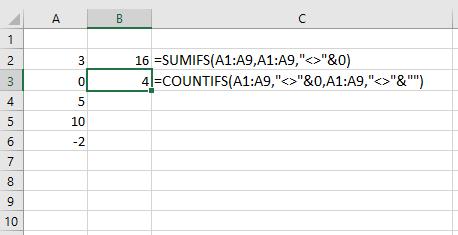
Figure 1. count non zero
2019-06-24 15:40:35
KAT
Anyone know how to count only numbers that are above 0, or possibly below zero?
Got a version of Excel that uses the ribbon interface (Excel 2007 or later)? This site is for you! If you use an earlier version of Excel, visit our ExcelTips site focusing on the menu interface.
FREE SERVICE: Get tips like this every week in ExcelTips, a free productivity newsletter. Enter your address and click "Subscribe."
Copyright © 2025 Sharon Parq Associates, Inc.
Comments