Please Note: This article is written for users of the following Microsoft Excel versions: 2007, 2010, 2013, 2016, 2019, and 2021. If you are using an earlier version (Excel 2003 or earlier), this tip may not work for you. For a version of this tip written specifically for earlier versions of Excel, click here: Turning Off Automatic Capitalization.
Written by Allen Wyatt (last updated May 1, 2021)
This tip applies to Excel 2007, 2010, 2013, 2016, 2019, and 2021
As you busily enter data into a worksheet, you may have noticed that periodically Excel will second-guess what you are doing and capitalize words for you. In general, Excel does this when it thinks you are starting a new sentence. (And, it assumes that the beginning of a cell is always the beginning of a sentence.)
If you find yourself undoing Excel's decisions on this issue quite a bit, you can turn off the feature completely by following these steps:
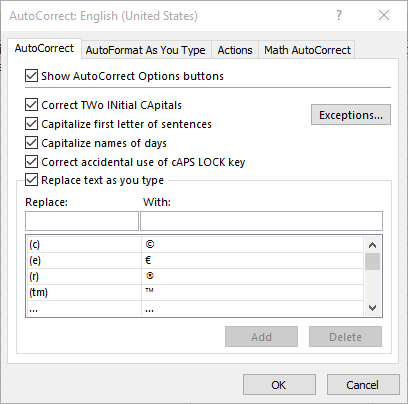
Figure 1. The AutoCorrect tab of the AutoCorrect dialog box.
ExcelTips is your source for cost-effective Microsoft Excel training. This tip (6208) applies to Microsoft Excel 2007, 2010, 2013, 2016, 2019, and 2021. You can find a version of this tip for the older menu interface of Excel here: Turning Off Automatic Capitalization.

Program Successfully in Excel! This guide will provide you with all the information you need to automate any task in Excel and save time and effort. Learn how to extend Excel's functionality with VBA to create solutions not possible with the standard features. Includes latest information for Excel 2024 and Microsoft 365. Check out Mastering Excel VBA Programming today!
AutoCorrect can be a great tool to, well, "correct" information that you type. If you get a little creative, you can even ...
Discover MoreThe AutoCorrect feature in Excel can change some of your data in ways you don't like. If you discover this is happening, ...
Discover MoreAs you are entering data in a worksheet, Excel can monitor what you type and make corrections for common mistakes. One ...
Discover MoreFREE SERVICE: Get tips like this every week in ExcelTips, a free productivity newsletter. Enter your address and click "Subscribe."
2021-05-01 16:10:03
Tomek
in my version of Excel (MS365 Family) first letter in a cell is not capitalized; however if I have a period, exclamation mark, etc. within a cell than the first letter of the next word will be automatically capitalized. I am not complaining, actually I think this works better for me, but i just wanted to share my experience.
Got a version of Excel that uses the ribbon interface (Excel 2007 or later)? This site is for you! If you use an earlier version of Excel, visit our ExcelTips site focusing on the menu interface.
FREE SERVICE: Get tips like this every week in ExcelTips, a free productivity newsletter. Enter your address and click "Subscribe."
Copyright © 2026 Sharon Parq Associates, Inc.
Comments