Please Note: This article is written for users of the following Microsoft Excel versions: 2007, 2010, 2013, 2016, 2019, 2021, 2024, and Excel in Microsoft 365. If you are using an earlier version (Excel 2003 or earlier), this tip may not work for you. For a version of this tip written specifically for earlier versions of Excel, click here: Allowing for Words that Contain Numbers.
Written by Allen Wyatt (last updated May 3, 2025)
This tip applies to Excel 2007, 2010, 2013, 2016, 2019, 2021, 2024, and Excel in Microsoft 365
Have you ever noticed that one of the side effects of our fast-paced world is the creation of new words? It seems that every day—particularly in the technological or medical fields—that new words are bursting forth on the scene. Some of these words are actually composed of letters and numbers together. For instance, b2b is an acronym (word?) meaning business-to-business.
Normally such words would be flagged by Excel's spelling checker as being incorrect. If you create worksheets that contain quite a few words that are formed by mixing letters and numbers, you may want to instruct Excel to ignore them. You can do so by following these steps:
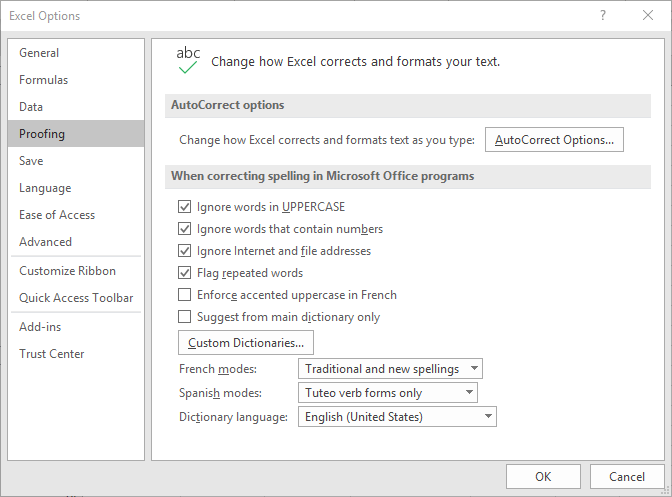
Figure 1. The Proofing options of the Excel Options dialog box.
ExcelTips is your source for cost-effective Microsoft Excel training. This tip (6213) applies to Microsoft Excel 2007, 2010, 2013, 2016, 2019, 2021, 2024, and Excel in Microsoft 365. You can find a version of this tip for the older menu interface of Excel here: Allowing for Words that Contain Numbers.

Dive Deep into Macros! Make Excel do things you thought were impossible, discover techniques you won't find anywhere else, and create powerful automated reports. Bill Jelen and Tracy Syrstad help you instantly visualize information to make it actionable. You’ll find step-by-step instructions, real-world case studies, and 50 workbooks packed with examples and solutions. Check out Microsoft Excel 2019 VBA and Macros today!
When you check the spelling of worksheet data, you may want to spell checker to either ignore or check Internet addresses ...
Discover MoreThe spell checker can come in handy when entering data in a worksheet. Because the type of data you enter can vary so ...
Discover MoreFREE SERVICE: Get tips like this every week in ExcelTips, a free productivity newsletter. Enter your address and click "Subscribe."
2025-05-06 11:44:25
J. Woolley
The ListAutoCorrectOptions and ListAutoCorrections functions are described in my recent comment here: https://excelribbon.tips.net/T006257
They return the status of items displayed by clicking the AutoCorrect Options... button illustrated in the Tip's dialog box image.
2025-05-04 12:14:00
J. Woolley
The ListSpellingOptions function is described in my recent comment here: https://excelribbon.tips.net/T006201
It returns the status of spelling options illustrated in the Tip plus information about the default spelling dictionary.
Got a version of Excel that uses the ribbon interface (Excel 2007 or later)? This site is for you! If you use an earlier version of Excel, visit our ExcelTips site focusing on the menu interface.
FREE SERVICE: Get tips like this every week in ExcelTips, a free productivity newsletter. Enter your address and click "Subscribe."
Copyright © 2026 Sharon Parq Associates, Inc.
Comments