Please Note: This article is written for users of the following Microsoft Excel versions: 2007, 2010, 2013, 2016, 2019, 2021, and Excel in Microsoft 365. If you are using an earlier version (Excel 2003 or earlier), this tip may not work for you. For a version of this tip written specifically for earlier versions of Excel, click here: Printing Multiple Pages On a Piece of Paper.
Written by Allen Wyatt (last updated February 12, 2022)
This tip applies to Excel 2007, 2010, 2013, 2016, 2019, 2021, and Excel in Microsoft 365
You may want to print multiple pages of your Excel worksheet on a single piece of paper. You can accomplish this by following these steps:
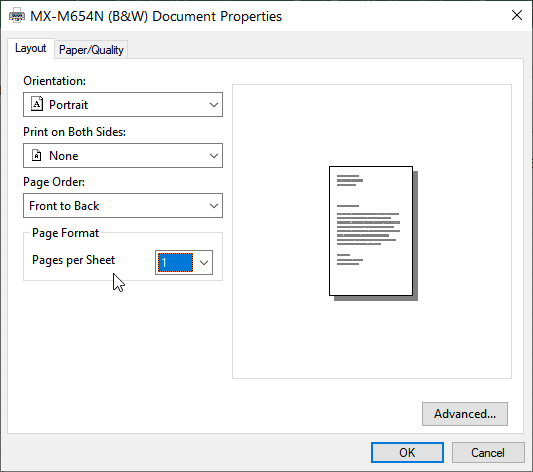
Figure 1. The printer’s Document Properties dialog box.
Depending on your printer, you may need to look around through the available tabs to locate one that has a Pages Per Sheet control or a Multiple Page control.
ExcelTips is your source for cost-effective Microsoft Excel training. This tip (6214) applies to Microsoft Excel 2007, 2010, 2013, 2016, 2019, 2021, and Excel in Microsoft 365. You can find a version of this tip for the older menu interface of Excel here: Printing Multiple Pages On a Piece of Paper.

Best-Selling VBA Tutorial for Beginners Take your Excel knowledge to the next level. With a little background in VBA programming, you can go well beyond basic spreadsheets and functions. Use macros to reduce errors, save time, and integrate with other Microsoft applications. Fully updated for the latest version of Office 365. Check out Microsoft 365 Excel VBA Programming For Dummies today!
If you have a workbook containing many worksheets, you might want to print only those worksheets that have some sort of ...
Discover MoreBorders not printing properly? It could be any one of a number of reasons causing the problem. This tip provides some ...
Discover MoreNeed to print a portion of a worksheet, but don't want to waste paper by printing the whole thing? It's easy to print ...
Discover MoreFREE SERVICE: Get tips like this every week in ExcelTips, a free productivity newsletter. Enter your address and click "Subscribe."
2022-11-02 11:22:44
I've tried to get 2 sheets onto 1 page. I get the dialogue you describe above and set it for 2. The picture on the right shows 2 sheets but when I return to print preview it still shows 2 pages. (see Figure 1 below)
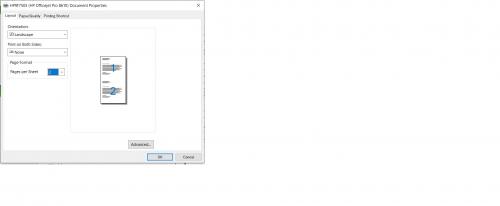
Figure 1.
Got a version of Excel that uses the ribbon interface (Excel 2007 or later)? This site is for you! If you use an earlier version of Excel, visit our ExcelTips site focusing on the menu interface.
FREE SERVICE: Get tips like this every week in ExcelTips, a free productivity newsletter. Enter your address and click "Subscribe."
Copyright © 2026 Sharon Parq Associates, Inc.
Comments