Please Note: This article is written for users of the following Microsoft Excel versions: 2007, 2010, 2013, 2016, 2019, 2021, 2024, and Excel in Microsoft 365. If you are using an earlier version (Excel 2003 or earlier), this tip may not work for you. For a version of this tip written specifically for earlier versions of Excel, click here: Locking Worksheet Names.
Written by Allen Wyatt (last updated October 11, 2025)
This tip applies to Excel 2007, 2010, 2013, 2016, 2019, 2021, 2024, and Excel in Microsoft 365
If you are developing workbooks for others to use, you may want your worksheets to retain whatever names you give them. Excel normally allows users to change worksheet names, as desired. If you don't want them to change, the only way to prevent it is to lock the workbook. You can take these steps:
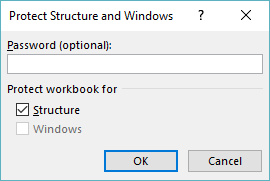
Figure 1. The Protect Structure and Windows dialog box.
The user can no longer make changes to the names of the worksheet tabs, nor to anything else that affects the structure of the workbook. (For instance, they cannot enter new worksheets or delete existing ones.)
If you want to protect the workbook under the control of a macro, then you can use this code:
ActiveWorkbook.Protect Password:="MyPassword", Structure:=True
All you need to do is provide a password you want to use in place of the "MyPassword" example.
Note:
ExcelTips is your source for cost-effective Microsoft Excel training. This tip (6217) applies to Microsoft Excel 2007, 2010, 2013, 2016, 2019, 2021, 2024, and Excel in Microsoft 365. You can find a version of this tip for the older menu interface of Excel here: Locking Worksheet Names.

Dive Deep into Macros! Make Excel do things you thought were impossible, discover techniques you won't find anywhere else, and create powerful automated reports. Bill Jelen and Tracy Syrstad help you instantly visualize information to make it actionable. You’ll find step-by-step instructions, real-world case studies, and 50 workbooks packed with examples and solutions. Check out Microsoft Excel 2019 VBA and Macros today!
When you are developing a worksheet for others to use, you might want to protect some of the information in that ...
Discover MoreWhen you protect a worksheet, one of the benefits is that you can limit which cells can be used for data entry. How a ...
Discover MoreYou can protect various parts of your worksheets by using the tools built into Excel. One thing you can protect is the ...
Discover MoreFREE SERVICE: Get tips like this every week in ExcelTips, a free productivity newsletter. Enter your address and click "Subscribe."
There are currently no comments for this tip. (Be the first to leave your comment—just use the simple form above!)
Got a version of Excel that uses the ribbon interface (Excel 2007 or later)? This site is for you! If you use an earlier version of Excel, visit our ExcelTips site focusing on the menu interface.
FREE SERVICE: Get tips like this every week in ExcelTips, a free productivity newsletter. Enter your address and click "Subscribe."
Copyright © 2025 Sharon Parq Associates, Inc.
Comments