Please Note: This article is written for users of the following Microsoft Excel versions: 2007, 2010, 2013, 2016, 2019, 2021, and Excel in Microsoft 365. If you are using an earlier version (Excel 2003 or earlier), this tip may not work for you. For a version of this tip written specifically for earlier versions of Excel, click here: Using Stored Views.
Written by Allen Wyatt (last updated August 5, 2023)
This tip applies to Excel 2007, 2010, 2013, 2016, 2019, 2021, and Excel in Microsoft 365
Once you have defined the views for a worksheet, you can use them to look at your information in different ways quickly. To select different views, follow these steps:
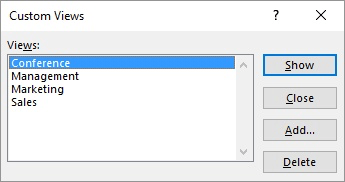
Figure 1. The Custom Views dialog box.
ExcelTips is your source for cost-effective Microsoft Excel training. This tip (7218) applies to Microsoft Excel 2007, 2010, 2013, 2016, 2019, 2021, and Excel in Microsoft 365. You can find a version of this tip for the older menu interface of Excel here: Using Stored Views.

Excel Smarts for Beginners! Featuring the friendly and trusted For Dummies style, this popular guide shows beginners how to get up and running with Excel while also helping more experienced users get comfortable with the newest features. Check out Excel 2019 For Dummies today!
When you no longer need a view, you can get rid of it by deleting it. Deleting unnecessary views is a good idea because ...
Discover MoreSynchronous scrolling can be a real help when you are working with worksheets that are similar in layout. If your ...
Discover MoreNeed to display your worksheet in different ways? A quick way to do this is to create views, as described in this tip.
Discover MoreFREE SERVICE: Get tips like this every week in ExcelTips, a free productivity newsletter. Enter your address and click "Subscribe."
2023-08-07 08:11:39
Hank Jager
I can not get the view that I want, as suggested in the tip above. I created a little workbook, filling information in columns A, B, C, D, and E. I then created a custom view "ALL" showing all five columns. I then hid all the columns except column A, and I created a custom view called "Albert". When I tried to show the "ALL" custom view, I was unable to show columns A, B, C, D, and E. When I created the views I made certain that I had the correct selections that was included in my view. Am I doing something wrong?
2023-08-05 11:48:13
J. Woolley
Remember, you can't use custom views and tables in the same workbook. See https://excelribbon.tips.net/T007217_Understanding_Views.html
2023-08-05 11:05:56
J. Woolley
My Excel Toolbox includes the following dynamic array function:
=ListCustomViews()
This returns three columns (Name, PrintSettings, RowColSettings) for each of the active workbook's custom views. The ...Settings are simply Yes or No.
The SpillArray function (described in UseSpillArray.pdf) simulates a dynamic array in older versions of Excel.
See https://sites.google.com/view/MyExcelToolbox
Got a version of Excel that uses the ribbon interface (Excel 2007 or later)? This site is for you! If you use an earlier version of Excel, visit our ExcelTips site focusing on the menu interface.
FREE SERVICE: Get tips like this every week in ExcelTips, a free productivity newsletter. Enter your address and click "Subscribe."
Copyright © 2026 Sharon Parq Associates, Inc.
Comments