Please Note: This article is written for users of the following Microsoft Excel versions: 2007, 2010, 2013, 2016, 2019, and 2021. If you are using an earlier version (Excel 2003 or earlier), this tip may not work for you. For a version of this tip written specifically for earlier versions of Excel, click here: Updating Links.
Written by Allen Wyatt (last updated November 26, 2025)
This tip applies to Excel 2007, 2010, 2013, 2016, 2019, and 2021
Normally, if you have linked information in your workbook, the information is updated whenever you open the workbook. There may be times when you need to update the links manually, however. You do this by following these steps:
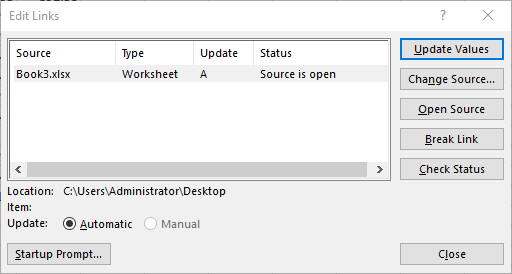
Figure 1. The Edit Links dialog box.
ExcelTips is your source for cost-effective Microsoft Excel training. This tip (7556) applies to Microsoft Excel 2007, 2010, 2013, 2016, 2019, and 2021. You can find a version of this tip for the older menu interface of Excel here: Updating Links.

Best-Selling VBA Tutorial for Beginners Take your Excel knowledge to the next level. With a little background in VBA programming, you can go well beyond basic spreadsheets and functions. Use macros to reduce errors, save time, and integrate with other Microsoft applications. Fully updated for the latest version of Office 365. Check out Microsoft 365 Excel VBA Programming For Dummies today!
Excel will cheerfully keep track of all sorts of hyperlinks for you. If you want to change the hyperlink in some way, ...
Discover MoreMake a reference to a hyperlink in a formula, and you may be surprised that the reference doesn't return an active ...
Discover MoreExcel allows you to define hyperlinks in your worksheets, and these can target specific cells on other worksheets. Here ...
Discover MoreFREE SERVICE: Get tips like this every week in ExcelTips, a free productivity newsletter. Enter your address and click "Subscribe."
2025-12-21 12:09:45
J. Woolley
The legacy Edit Links dialog (see Figure 1 below) can be opened by adding the Edit Links command to your QAT or to your Custom group in the ribbon; otherwise, use this VBA statement:
Application.Dialogs(xlDialogOpenLinks).Show
My Excel Toolbox includes the following dynamic array function:
=ListExLinks([SkipReference], [SkipHeader])
The result of ListExLinks is similar to the Edit Links dialog minus the Update column, but ListExLinks adds an optional Reference column to identify cells that contain a formula referencing the link.
ListExLinks is concerned with external links referenced by the active workbook, but the LinksToMe macro identifies all workbooks having an external link that references the active workbook.
See https://sites.google.com/view/MyExcelToolbox/
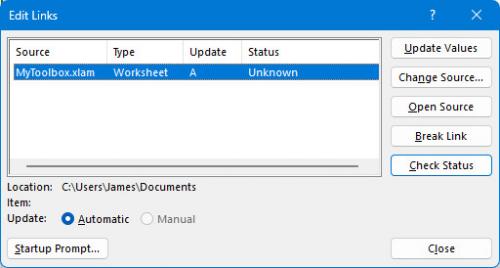
Figure 1.
Got a version of Excel that uses the ribbon interface (Excel 2007 or later)? This site is for you! If you use an earlier version of Excel, visit our ExcelTips site focusing on the menu interface.
FREE SERVICE: Get tips like this every week in ExcelTips, a free productivity newsletter. Enter your address and click "Subscribe."
Copyright © 2025 Sharon Parq Associates, Inc.
Comments