Please Note: This article is written for users of the following Microsoft Excel versions: 2007, 2010, 2013, 2016, 2019, 2021, and Excel in Microsoft 365. If you are using an earlier version (Excel 2003 or earlier), this tip may not work for you. For a version of this tip written specifically for earlier versions of Excel, click here: Counting with Subtotals.
Written by Allen Wyatt (last updated October 19, 2024)
This tip applies to Excel 2007, 2010, 2013, 2016, 2019, 2021, and Excel in Microsoft 365
Suppose that you have two adjacent columns of data. In the first column you have a list of names and in the second column a list of states. If you want to find out how many people live in each state, you can use the subtotaling features of Excel. To use this feature to answer your query, follow these steps:
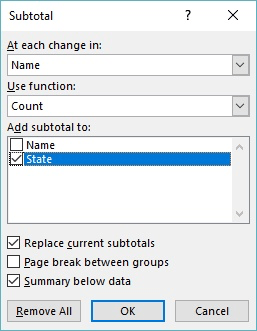
Figure 1. The Name/State Fields of the Subtotal dialog box.
ExcelTips is your source for cost-effective Microsoft Excel training. This tip (8035) applies to Microsoft Excel 2007, 2010, 2013, 2016, 2019, 2021, and Excel in Microsoft 365. You can find a version of this tip for the older menu interface of Excel here: Counting with Subtotals.

Professional Development Guidance! Four world-class developers offer start-to-finish guidance for building powerful, robust, and secure applications with Excel. The authors show how to consistently make the right design decisions and make the most of Excel's powerful features. Check out Professional Excel Development today!
The Track Changes tool in Excel can be helpful, but it can also be aggravating because it doesn't allow you to use it on ...
Discover MoreExcel normally allows you to undo actions you take so that you can "step back" through what you may have been doing. ...
Discover MoreCells that use the information in a particular cell are called dependent cells. Excel provides auditing tools that allow ...
Discover MoreFREE SERVICE: Get tips like this every week in ExcelTips, a free productivity newsletter. Enter your address and click "Subscribe."
There are currently no comments for this tip. (Be the first to leave your comment—just use the simple form above!)
Got a version of Excel that uses the ribbon interface (Excel 2007 or later)? This site is for you! If you use an earlier version of Excel, visit our ExcelTips site focusing on the menu interface.
FREE SERVICE: Get tips like this every week in ExcelTips, a free productivity newsletter. Enter your address and click "Subscribe."
Copyright © 2026 Sharon Parq Associates, Inc.
Comments