Please Note: This article is written for users of the following Microsoft Excel versions: 2007, 2010, 2013, and 2016. If you are using an earlier version (Excel 2003 or earlier), this tip may not work for you. For a version of this tip written specifically for earlier versions of Excel, click here: Using Revision Tracking.
Written by Allen Wyatt (last updated June 3, 2022)
This tip applies to Excel 2007, 2010, 2013, and 2016
If you are a Microsoft Word user, you may already be familiar with what is meant by the term revision tracking. If not, then you are in for a treat. In a nutshell, Excel allows you to keep track of the changes made to your workbook. Thus, you can see what has been added, deleted, or simply changed.
Revision tracking is normally meant for use in a shared environment, so you can track how other people may have changed a workbook for which you are responsible. However, it can also be a valuable tool even if you are the only one using a workbook. It can be used so you can see your own changes over time.
Revision marking is turned on or off on a per-workbook basis. Thus, if you have two workbooks open at the same time, revision marking can be turned on in either, both, or none of the workbooks. You control revision marking by displaying the Review tab of the ribbon and clicking the Track Changes tool. This displays a submenu from which you should choose Highlight Changes. Excel displays the Highlight Changes dialog box. (See Figure 1.)
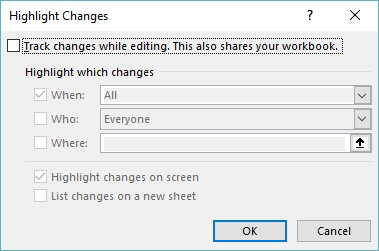
Figure 1. The Highlight Changes dialog box.
To turn on revision marking, simply select the check box at the top of the dialog box. If you later want to turn off revision marking, you can display this dialog box again and clear the check box.
With revision marking turned on, you can specify how you want this tool to be used by Excel. The three check boxes in the middle of the dialog box allow you to specify which changes should be highlighted, and the check boxes at the bottom of the dialog box indicate how the highlights appear. The center check boxes (When, Who, and Where) have more to do with resolving revisions, as discussed in a later tip.
At the least, you will want to make sure that the Highlight Changes On Screen check box is selected. This causes your workbook edits to be visible.
ExcelTips is your source for cost-effective Microsoft Excel training. This tip (8150) applies to Microsoft Excel 2007, 2010, 2013, and 2016. You can find a version of this tip for the older menu interface of Excel here: Using Revision Tracking.

Solve Real Business Problems Master business modeling and analysis techniques with Excel and transform data into bottom-line results. This hands-on, scenario-focused guide shows you how to use the latest Excel tools to integrate data from multiple tables. Check out Microsoft Excel Data Analysis and Business Modeling today!
Microsoft routinely adds new functions to Excel, but this may cause problems if your workbook needs to be used by people ...
Discover MoreThere are a variety of ways you can count information in different groupings. One convenient way is to use the ...
Discover MoreThe auditing tools provided in Excel can provide some very helpful information about how your formulas and data are ...
Discover MoreFREE SERVICE: Get tips like this every week in ExcelTips, a free productivity newsletter. Enter your address and click "Subscribe."
2022-06-16 04:05:17
Saskia Jacobsen
This option is available in the browser version of Excel (Excel online). You find it on the tab Review. It looks and works different but you can rack changes of all the people (including yourself) in a special taskpane. You do not have to turn it on, because it is always on.
It is necessary that the file is saved on OneDrive or Sharepoint (or Teams which is SharePoint).
2022-06-15 12:27:00
Henry Kafeman
Allen
This could be useful, but my Excel does not have Track Changes on the Review Tab.
Looking at the Customise Ribbon possibilities it has "Track Changes (Legacy)". So have Microsoft stopped supporting/developing this or has it been renamed, moved, etc.?
I have a "Spreadsheet Compare" Add-in installed, so wonder how the "Track Changes (Legacy)" would compare in terms of what it does and does not track and report?
FYI - My Excel version is:
Microsoft® Excel® for Microsoft 365 MSO (Version 2205 Build 16.0.15225.20028) 32-bit
Thanks
2022-06-04 11:47:01
PFL
WOW! i looked around, but this is obscure. Thanks.
PFL
2022-06-04 10:03:59
J. Woolley
@Marc Freeman
See Excel Options > Customize Ribbon > All Commands > Track Changes (Legacy)
2022-06-03 10:53:44
Marc Freeman
This does not work for Microsoft Excel for Microsoft 365 MSO (Version 2204 Build 16.0.15128.20240) 64-bit. There is not a Track Changes tool under the Review Tab. However, Version History is available at File/Info but it does not work as well as Track Changes would.
2018-10-17 07:59:18
Annamaria Katona
Hi,
is there any other way of doing the tracking?
I do use this possibility, however there are lots of things one cannot do in shared workbook, like changing conditional format, freeze, unfreeze, add new sheets - especially this last feature I need in some of my workbooks.
However I would need need also to be able to track the changes I make (if for example I change a value I have introduced previously).
Is there other ways of doing that in Excel?
Got a version of Excel that uses the ribbon interface (Excel 2007 or later)? This site is for you! If you use an earlier version of Excel, visit our ExcelTips site focusing on the menu interface.
FREE SERVICE: Get tips like this every week in ExcelTips, a free productivity newsletter. Enter your address and click "Subscribe."
Copyright © 2026 Sharon Parq Associates, Inc.
Comments