Please Note: This article is written for users of the following Microsoft Excel versions: 2007, 2010, 2013, 2016, 2019, 2021, and Excel in Microsoft 365. If you are using an earlier version (Excel 2003 or earlier), this tip may not work for you. For a version of this tip written specifically for earlier versions of Excel, click here: Editing a Scenario.
Written by Allen Wyatt (last updated February 12, 2022)
This tip applies to Excel 2007, 2010, 2013, 2016, 2019, 2021, and Excel in Microsoft 365
Once a scenario is saved, you can later edit it without the necessity of editing the worksheet and resaving the scenario. Instead, you use the Scenario Manager to do the editing. Follow these steps:
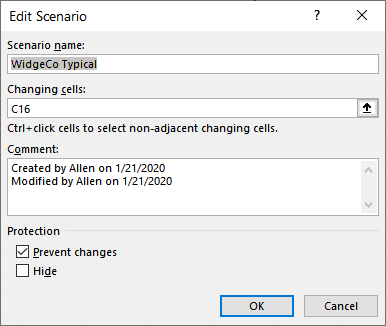
Figure 1. The Edit Scenario dialog box.
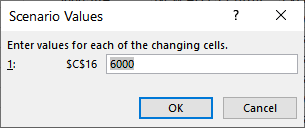
Figure 2. The Scenario Values dialog box.
ExcelTips is your source for cost-effective Microsoft Excel training. This tip (8569) applies to Microsoft Excel 2007, 2010, 2013, 2016, 2019, 2021, and Excel in Microsoft 365. You can find a version of this tip for the older menu interface of Excel here: Editing a Scenario.

Best-Selling VBA Tutorial for Beginners Take your Excel knowledge to the next level. With a little background in VBA programming, you can go well beyond basic spreadsheets and functions. Use macros to reduce errors, save time, and integrate with other Microsoft applications. Fully updated for the latest version of Office 365. Check out Microsoft 365 Excel VBA Programming For Dummies today!
Excel allows you to create different scenarios for the data in your worksheet. These can be saved and managed using the ...
Discover MoreWhen you create and save scenarios in a workbook, you can later pull them out and display them. Here's how to do it.
Discover MoreIf you've defined a variety of scenarios for your workbook, Excel can provide a handy way to compare the effects of those ...
Discover MoreFREE SERVICE: Get tips like this every week in ExcelTips, a free productivity newsletter. Enter your address and click "Subscribe."
2022-02-16 12:47:50
Tomek
One possible, but may be not well known, use of scenarios is for spreadsheets that you need to have available in more that one language.
Simply select the cells with textual information and create a scenario in, say, English. Then add another scenario with the same information in the second language. You can do the editing via scenario manager, as Allen described, or first change the cells directly, then select them to create the second (and possibly more scenarios).
Another benefit is that you still can have separate independent scenarios for other numeric or non numeric data. And it definitely beats maintaining and updating multiple files for multiple languages.
Please respond if you find this comment useful.
Got a version of Excel that uses the ribbon interface (Excel 2007 or later)? This site is for you! If you use an earlier version of Excel, visit our ExcelTips site focusing on the menu interface.
FREE SERVICE: Get tips like this every week in ExcelTips, a free productivity newsletter. Enter your address and click "Subscribe."
Copyright © 2026 Sharon Parq Associates, Inc.
Comments