Please Note: This article is written for users of the following Microsoft Excel versions: 2007, 2010, 2013, 2016, 2019, 2021, and Excel in Microsoft 365. If you are using an earlier version (Excel 2003 or earlier), this tip may not work for you. For a version of this tip written specifically for earlier versions of Excel, click here: Searching for Line Breaks.
Written by Allen Wyatt (last updated December 21, 2024)
This tip applies to Excel 2007, 2010, 2013, 2016, 2019, 2021, and Excel in Microsoft 365
Veronica wondered how to search for a line break (Alt+Enter) in a cell. In Word you can search for ^l to find line breaks, but there does not seem to be a similar way to search for line breaks in Excel.
The answer is to remember that you can enter any ASCII code into the "Find What" box by holding down the Alt key and using the numeric keypad. Since the ASCII code for the line break is 10, you can follow these steps:
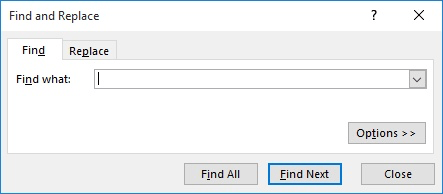
Figure 1. The Find tab of the Find and Replace dialog box.
If you want to find cells containing a line break through a macro, you can use the following:
Sub FindLineBreak()
WhatToFind = Chr(10)
Cells.Select
Selection.Find(What:=WhatToFind, After:=ActiveCell, _
LookIn:=xlValues, LookAt:=xlPart, _
SearchOrder:=xlByRows, SearchDirection:=xlNext, _
MatchCase:=False, SearchFormat:=False).Activate
End Sub
Note:
ExcelTips is your source for cost-effective Microsoft Excel training. This tip (9013) applies to Microsoft Excel 2007, 2010, 2013, 2016, 2019, 2021, and Excel in Microsoft 365. You can find a version of this tip for the older menu interface of Excel here: Searching for Line Breaks.

Program Successfully in Excel! This guide will provide you with all the information you need to automate any task in Excel and save time and effort. Learn how to extend Excel's functionality with VBA to create solutions not possible with the standard features. Includes latest information for Excel 2024 and Microsoft 365. Check out Mastering Excel VBA Programming today!
Replacing a specific character (such as a tilde) seems a simple task, until you need to replace it only in a certain ...
Discover MoreWant to make instances of a given word or phrase bold throughout a worksheet? Here's a way you can make the change quickly.
Discover MoreIf you need to delete information of unknown length at the beginning of your cells, there are a couple of ways you can ...
Discover MoreFREE SERVICE: Get tips like this every week in ExcelTips, a free productivity newsletter. Enter your address and click "Subscribe."
2024-12-22 01:13:02
PFL
Using excel in 365, CTRL-j works here also, but when I first tried ALT 0010 it failed. I had numlock on. ALT 0010 did produce the correct find of the line feed or line-break after switching numlock to off.
2024-12-21 06:35:18
Alex Blakenburg
Not sure what I am missing here but Ctrl+j entered into the find box will find line breaks in Excel.
Got a version of Excel that uses the ribbon interface (Excel 2007 or later)? This site is for you! If you use an earlier version of Excel, visit our ExcelTips site focusing on the menu interface.
FREE SERVICE: Get tips like this every week in ExcelTips, a free productivity newsletter. Enter your address and click "Subscribe."
Copyright © 2026 Sharon Parq Associates, Inc.
Comments