Please Note: This article is written for users of the following Microsoft Excel versions: 2007, 2010, and 2013. If you are using an earlier version (Excel 2003 or earlier), this tip may not work for you. For a version of this tip written specifically for earlier versions of Excel, click here: Relative References within Named Ranges.
Written by Allen Wyatt (last updated August 24, 2020)
This tip applies to Excel 2007, 2010, and 2013
Chris has set up a worksheet where he uses named ranges (rows) in his formulas. He has named the entire sales row as "Sales," and then uses the Sales name in various formulas. For instance, in any given column he can say =Sales, and the value of the Sales row, for that column, is returned by the formula. Chris was wondering how to use the same formula technique to refer to cells in different columns.
There are a couple of different ways this can be done. First of all, you can use the INDEX function to refer to the cells. The rigorous way to refer to the value of Sales in the same column is as follows:
=INDEX(Sales,1,COLUMN())
This works if the Sales named range really does refer to the entire row in the worksheet. If it does not (for instance, Sales may refer to cells C10:K10), then the following formula refers to the value of Sales in the same column in which the formula occurs:
=INDEX(Sales,1,COLUMN()-COLUMN(Sales)+1)
If you want to refer to a different column, then simply adjust the value that is added to the column designation in the INDEX function. For example, if you wanted to determine the difference between the sales for the current column and the sales in the previous column, then you would use the following:
=INDEX(Sales,1,COLUMN()-COLUMN(Sales)+1) - INDEX(Sales,1,COLUMN()-COLUMN(Sales))
The "shorthand" version for this formula would be as follows:
=Sales - INDEX(Sales,1,COLUMN()-COLUMN(Sales))
There are other functions you can use besides INDEX (such as OFFSET), but the technique is still the same—you must find a way to refer to an offset from the present column.
There is an easier way to get at the desired data, however. Let's say that your Sales range also has a heading row above it, similar to what is shown in the following: (See Figure 1.)
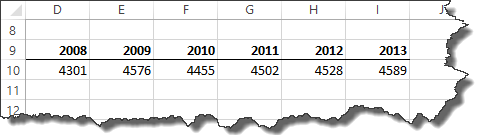
Figure 1. Example data for a worksheet.
The heading row lists the years for the range, and the values under the headings are those that actually make up the Sales range. To make sure this technique will work, follow these steps:
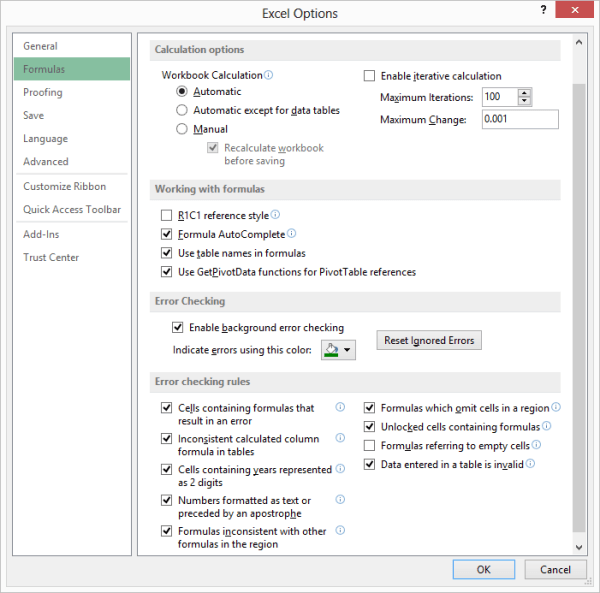
Figure 2. The Formulas options of the Excel Options dialog box.
With this configuration change done, you can use the following as your formula:
=Sales '2013' – Sales '2008'
What you are actually doing is instructing Excel to work with unions of cells. In this instance, Sales '2013' returns the cell at the intersection of the Sales range and the '2013' column. A similar union is returned for the portion of the formula to the right of the minus sign. The result is the subtraction of the two values you wanted.
ExcelTips is your source for cost-effective Microsoft Excel training. This tip (9177) applies to Microsoft Excel 2007, 2010, and 2013. You can find a version of this tip for the older menu interface of Excel here: Relative References within Named Ranges.

Create Custom Apps with VBA! Discover how to extend the capabilities of Office 365 applications with VBA programming. Written in clear terms and understandable language, the book includes systematic tutorials and contains both intermediate and advanced content for experienced VB developers. Designed to be comprehensive, the book addresses not just one Office application, but the entire Office suite. Check out Mastering VBA for Microsoft Office 365 today!
Need a bit of help in figuring out how Excel is evaluating a particular formula? It's easy to figure out if you use the ...
Discover MoreIf you convert a PDF file to an Excel worksheet, you may end up with some text values that need to have some conversion ...
Discover MoreDiscovering different ways to analyze your data can be a challenge. Here's how to work with arbitrary subsets of a large ...
Discover MoreFREE SERVICE: Get tips like this every week in ExcelTips, a free productivity newsletter. Enter your address and click "Subscribe."
2025-11-18 12:30:23
Marie
Thanks for this tip! Would you please move Figure 1 so that it doesn't cover the referenced text? This is a super website!
Got a version of Excel that uses the ribbon interface (Excel 2007 or later)? This site is for you! If you use an earlier version of Excel, visit our ExcelTips site focusing on the menu interface.
FREE SERVICE: Get tips like this every week in ExcelTips, a free productivity newsletter. Enter your address and click "Subscribe."
Copyright © 2025 Sharon Parq Associates, Inc.
Comments