Please Note: This article is written for users of the following Microsoft Excel versions: 2007, 2010, 2013, 2016, 2019, and 2021. If you are using an earlier version (Excel 2003 or earlier), this tip may not work for you. For a version of this tip written specifically for earlier versions of Excel, click here: Specifying Superscript Text.
Written by Allen Wyatt (last updated June 5, 2021)
This tip applies to Excel 2007, 2010, 2013, 2016, 2019, and 2021
Excel supports a number of different text attributes that can be applied to the characters in your cells. One of those attributes is superscript, which makes affected text smaller and raises it above the baseline used by surrounding text. Superscript is very helpful to use for scientific formulas. To apply superscript in your text, follow these steps:
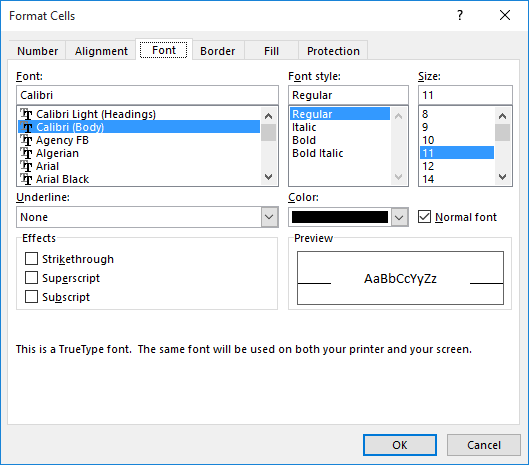
Figure 1. The Font tab of the Format Cells dialog box.
ExcelTips is your source for cost-effective Microsoft Excel training. This tip (10034) applies to Microsoft Excel 2007, 2010, 2013, 2016, 2019, and 2021. You can find a version of this tip for the older menu interface of Excel here: Specifying Superscript Text.

Dive Deep into Macros! Make Excel do things you thought were impossible, discover techniques you won't find anywhere else, and create powerful automated reports. Bill Jelen and Tracy Syrstad help you instantly visualize information to make it actionable. You’ll find step-by-step instructions, real-world case studies, and 50 workbooks packed with examples and solutions. Check out Microsoft Excel 2019 VBA and Macros today!
Word provides a much wider range of formatting tools and options than you can find in Excel. One example is when it comes ...
Discover MoreWhen you create workbooks for others to use, you might want to make sure that they can't change the formatting and paper ...
Discover MoreMoving your custom formats into a formatting category other than "custom" isn't something you can do in Excel. Here's ...
Discover MoreFREE SERVICE: Get tips like this every week in ExcelTips, a free productivity newsletter. Enter your address and click "Subscribe."
2021-06-08 18:07:19
Bob Williams
About superscripts -- I have discovered characters that look like superscripts but are actually not. There are only four of them: º (Alt-0186), ¹ (Alt-0185), ² (Alt-0178), and ³ (Alt-0179). I have an application where they come in handy, and I even can make multi-digit "superscripts" which are base-4 values! (How geeky is that!)
2021-06-07 07:53:44
Nick Kramer
There is an excellent form that enables individual characters to be formatted from http://www.vertex42.com/ExcelTips/excel-toolbar-buttons.html
Custom Cell Format UserForm
This macro requires that you first download the code for the form and then import it into VBA. Below is a screenshot of the form. It is especially useful for formatting text that involves symbol fonts, subscripts, italics, bold, etc. Note that you cannot delete or add characters within the form.
(see Figure 1 below)
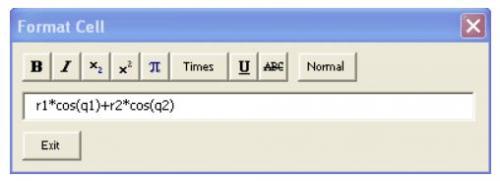
Figure 1. User Form
Got a version of Excel that uses the ribbon interface (Excel 2007 or later)? This site is for you! If you use an earlier version of Excel, visit our ExcelTips site focusing on the menu interface.
FREE SERVICE: Get tips like this every week in ExcelTips, a free productivity newsletter. Enter your address and click "Subscribe."
Copyright © 2026 Sharon Parq Associates, Inc.
Comments