Please Note: This article is written for users of the following Microsoft Excel versions: 2007, 2010, 2013, 2016, 2019, and 2021. If you are using an earlier version (Excel 2003 or earlier), this tip may not work for you. For a version of this tip written specifically for earlier versions of Excel, click here: Setting a Default File Format.
Written by Allen Wyatt (last updated September 4, 2024)
This tip applies to Excel 2007, 2010, 2013, 2016, 2019, and 2021
Normally, Excel saves your worksheets in the workbook format that is appropriate for the version of the software you are using. This means that your worksheets are stored in a peculiar way that is understood by your version of Excel but may not be understood by other programs—including earlier versions of Excel.
If you do a lot of work with people who use other versions of Excel or who use a different spreadsheet program, you may want to specify a different default file format for your files. Excel makes this easy; just follow these steps:
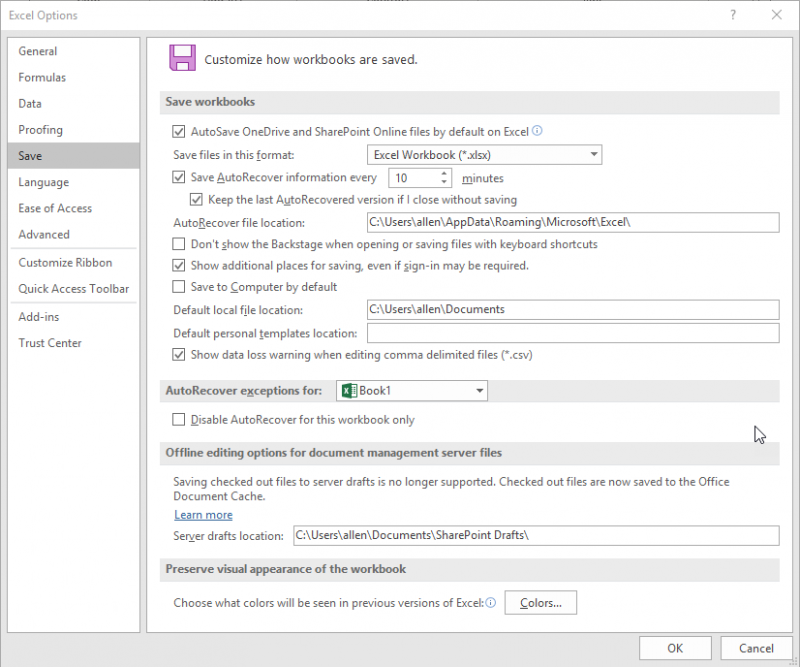
Figure 1. The Save option of the Excel Options dialog box.
ExcelTips is your source for cost-effective Microsoft Excel training. This tip (10480) applies to Microsoft Excel 2007, 2010, 2013, 2016, 2019, and 2021. You can find a version of this tip for the older menu interface of Excel here: Setting a Default File Format.

Solve Real Business Problems Master business modeling and analysis techniques with Excel and transform data into bottom-line results. This hands-on, scenario-focused guide shows you how to use the latest Excel tools to integrate data from multiple tables. Check out Microsoft Excel Data Analysis and Business Modeling today!
Page breaks can be added to a worksheet manually or automatically. If you want to see where Excel places page breaks, ...
Discover MoreThe mouse wheel, by default, controls scrolling vertically through your worksheet. If you don't want the wheel to control ...
Discover MoreWhen entering data in a worksheet, Excel tries to figure out how your entry can best be shown on the screen. When it ...
Discover MoreFREE SERVICE: Get tips like this every week in ExcelTips, a free productivity newsletter. Enter your address and click "Subscribe."
There are currently no comments for this tip. (Be the first to leave your comment—just use the simple form above!)
Got a version of Excel that uses the ribbon interface (Excel 2007 or later)? This site is for you! If you use an earlier version of Excel, visit our ExcelTips site focusing on the menu interface.
FREE SERVICE: Get tips like this every week in ExcelTips, a free productivity newsletter. Enter your address and click "Subscribe."
Copyright © 2026 Sharon Parq Associates, Inc.
Comments