Written by Allen Wyatt (last updated March 23, 2024)
This tip applies to Excel 2007, 2010, 2013, 2016, 2019, 2021, and Excel in Microsoft 365
Frank notes that Microsoft Word has a dark mode that allows the background to be dark and the printing in white. He finds this a great setting when he's working in a document for a long time. So, he wonders if Excel has a similar setting.
There isn't a dark mode in Excel like you have in Word. That doesn't mean, however, that you can't adjust how information is displayed in Excel to better match your preferences.
First, if you are using Excel in Microsoft 365, you could go into your account settings and modify the themes used there. This will, though, not affect just Excel, but all Microsoft 365 apps. Just click the File tab of the ribbon and then choose Account. On the resulting screen, use the Office Theme drop-down to choose either Black or Dark Gray.
If you aren't using Excel in Microsoft 365, in some other versions you can also access these theme settings by following these settings:
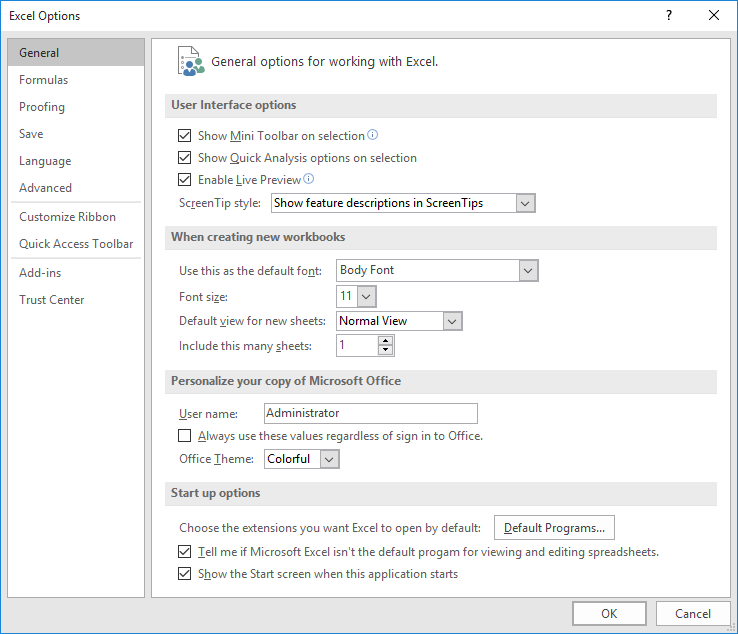
Figure 1. The General options of the Excel Options dialog box in Excel 2016.
You should note that if you choose Use System Setting in the drop-down list, then Excel will use whatever colors you have specified within Windows—including the colors used by Windows to implement light or dark modes. Thus, you could specify the mode you want within the operating system, and then chose Use System Setting in the above steps and that may provide the result you want.
The approaches discussed so far change the Excel interface. They don't, however, change what you see in the various worksheets you use in Excel. If you want to change that, then press Ctrl+A to select all the cells and you can apply a shade to each of the cells. If necessary, you can also change the text color so that it contrasts nicely with the background shading. Remember that any changes to the worksheet will affect only the worksheet on which you are working, so you may want to simply leave your worksheets as they are.
ExcelTips is your source for cost-effective Microsoft Excel training. This tip (13131) applies to Microsoft Excel 2007, 2010, 2013, 2016, 2019, 2021, and Excel in Microsoft 365.

Best-Selling VBA Tutorial for Beginners Take your Excel knowledge to the next level. With a little background in VBA programming, you can go well beyond basic spreadsheets and functions. Use macros to reduce errors, save time, and integrate with other Microsoft applications. Fully updated for the latest version of Office 365. Check out Microsoft 365 Excel VBA Programming For Dummies today!
Got an add-in that you don't want loaded each time that Excel starts up? Here are a few ways that you can exclude it.
Discover MoreNeed to understand who is using a particular workbook? There are a number of ways you can find out, as discussed in this tip.
Discover MoreWhen you are developing Excel workbooks, there's little doubt that you'll need to come up with names for things like ...
Discover MoreFREE SERVICE: Get tips like this every week in ExcelTips, a free productivity newsletter. Enter your address and click "Subscribe."
2024-03-24 03:40:52
Ron S
Here are a couple more ideas to consider
You can change the background color of the background of the sheets:
Page layout tab > Background group by selecting an image of the desired color. This will change the color of the grid. Unfortunately, this change only works for the specific sheet in the workbook.
NOTE: it is also unfortunate that unlike Word, Excel does not have the option to select a specific COLOR for the background, only images.
You may also have to make other color changes. The easiest way may be to change the "Page Layout tab > Themes group > Themes drop down button. Pick another theme that has colors that work better with the new background color. You may have to create a custom theme, specifically using the Page Layout tab > Themes group > Colors drop down to select an existing color palette create a new one by using the "Customize Colors" command. After tweaking, save a new custom theme. In theory, the theme should be available in all Office apps. Themes have a few tricky wrinkles.
NOTE: very important! When it comes to the term "Theme", this is another place where MS F'd up and uses the same word in multiple ways (Just think of the name "Outlook", there are about a dozen "official" apps called "Outlook"!). The "Theme" in Options is different than the one in the "Page Layout tab"!
How to Enable Dark Mode in Excel (The Ultimate Guide)
https://www.youtube.com/watch?v=gAthkbDcZ2c
This YT has 2 different variations. It suggests using an image as your background color.
It also suggests selecting the work sheet and changing the font color. But that is only effective on the current sheet, which is why I suggest changing the "theme" (#2)
https://www.businessinsider.com/guides/tech/excel-dark-mode
Got a version of Excel that uses the ribbon interface (Excel 2007 or later)? This site is for you! If you use an earlier version of Excel, visit our ExcelTips site focusing on the menu interface.
FREE SERVICE: Get tips like this every week in ExcelTips, a free productivity newsletter. Enter your address and click "Subscribe."
Copyright © 2026 Sharon Parq Associates, Inc.
Comments