Please Note: This article is written for users of the following Microsoft Excel versions: 2007, 2010, 2013, 2016, 2019, and 2021. If you are using an earlier version (Excel 2003 or earlier), this tip may not work for you. For a version of this tip written specifically for earlier versions of Excel, click here: Counting with PivotTables.
Written by Allen Wyatt (last updated March 8, 2024)
This tip applies to Excel 2007, 2010, 2013, 2016, 2019, and 2021
Suppose you have a data table set up in Excel that represents your club membership. In the first column are the names of club members. In the second column are the cities in which the members live. If you want to find out how many people live in each city, there are several methods you can choose. One method is to create a PivotTable.
To create a PivotTable on your data, follow these steps:
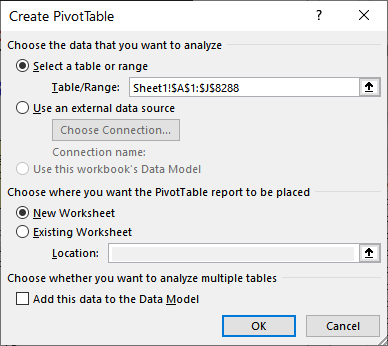
Figure 1. The Create PivotTable dialog box.
ExcelTips is your source for cost-effective Microsoft Excel training. This tip (6160) applies to Microsoft Excel 2007, 2010, 2013, 2016, 2019, and 2021. You can find a version of this tip for the older menu interface of Excel here: Counting with PivotTables.

Solve Real Business Problems Master business modeling and analysis techniques with Excel and transform data into bottom-line results. This hands-on, scenario-focused guide shows you how to use the latest Excel tools to integrate data from multiple tables. Check out Microsoft Excel Data Analysis and Business Modeling today!
When you create a PivotTable, it can have a name. You may want this name to appear within the PivotTable itself. There is ...
Discover MoreYou can format PivotTables using either manual formatting or automatic formatting. You need to be careful, however, as ...
Discover MorePivotTables are used to boil down huge data sets into something you can more easily understand. They are very good simple ...
Discover MoreFREE SERVICE: Get tips like this every week in ExcelTips, a free productivity newsletter. Enter your address and click "Subscribe."
There are currently no comments for this tip. (Be the first to leave your comment—just use the simple form above!)
Got a version of Excel that uses the ribbon interface (Excel 2007 or later)? This site is for you! If you use an earlier version of Excel, visit our ExcelTips site focusing on the menu interface.
FREE SERVICE: Get tips like this every week in ExcelTips, a free productivity newsletter. Enter your address and click "Subscribe."
Copyright © 2026 Sharon Parq Associates, Inc.
Comments