Please Note: This article is written for users of the following Microsoft Excel versions: 2007, 2010, 2013, 2016, 2019, and 2021. If you are using an earlier version (Excel 2003 or earlier), this tip may not work for you. For a version of this tip written specifically for earlier versions of Excel, click here: Turning Off Paste Options.
Written by Allen Wyatt (last updated February 20, 2021)
This tip applies to Excel 2007, 2010, 2013, 2016, 2019, and 2021
Excel includes a feature that really annoys some people: Paste Options. When you paste some tidbit of information in your worksheet, Excel displays a small, floating "button" right near the end of the pasted information. The button looks like the Paste tool on the toolbar: a small clipboard with a piece of paper over it. This is the Paste Options button. If you move your mouse pointer over the button, you find that it is really a drop-down menu, and clicking on the menu gives you a few options that you can apply to what you just pasted.
If you find the Paste Options button distracting, or if you never use it, you may want to turn it off. Follow these steps:
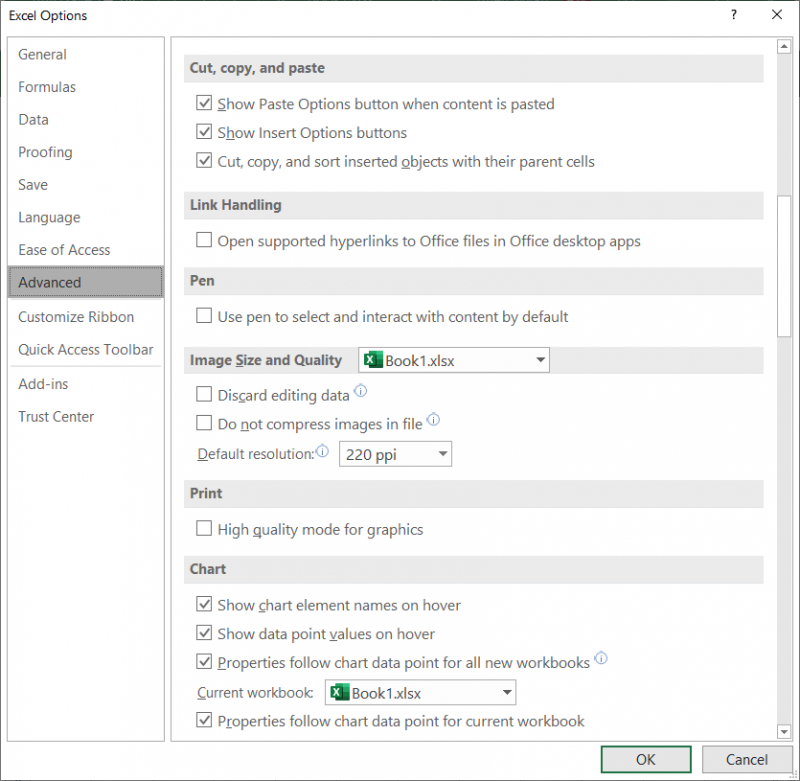
Figure 1. The Advanced options of the Excel Options dialog box.
ExcelTips is your source for cost-effective Microsoft Excel training. This tip (6247) applies to Microsoft Excel 2007, 2010, 2013, 2016, 2019, and 2021. You can find a version of this tip for the older menu interface of Excel here: Turning Off Paste Options.

Program Successfully in Excel! This guide will provide you with all the information you need to automate any task in Excel and save time and effort. Learn how to extend Excel's functionality with VBA to create solutions not possible with the standard features. Includes latest information for Excel 2024 and Microsoft 365. Check out Mastering Excel VBA Programming today!
Want to get a little bit of sound with your data? Excel can provide audible feedback that you may find helpful. Here's how.
Discover MoreYou can configure Excel to specify what happens when you press Enter in a cell. This is normally done on a global basis, ...
Discover MoreNormally the Tab key can be used to move from one cell to another in Excel. If this cell movement doesn't work for you, ...
Discover MoreFREE SERVICE: Get tips like this every week in ExcelTips, a free productivity newsletter. Enter your address and click "Subscribe."
2023-08-24 17:14:41
K.
Thank you so much! That Paste Options thing was SO ANNOYING! It blocked what I needed to see! I could never figure out how to get rid of it. THANK YOU!
Got a version of Excel that uses the ribbon interface (Excel 2007 or later)? This site is for you! If you use an earlier version of Excel, visit our ExcelTips site focusing on the menu interface.
FREE SERVICE: Get tips like this every week in ExcelTips, a free productivity newsletter. Enter your address and click "Subscribe."
Copyright © 2025 Sharon Parq Associates, Inc.
Comments