Please Note: This article is written for users of the following Microsoft Excel versions: 2007, 2010, 2013, 2016, 2019, and 2021. If you are using an earlier version (Excel 2003 or earlier), this tip may not work for you. For a version of this tip written specifically for earlier versions of Excel, click here: Turning Off Paste Options.
Written by Allen Wyatt (last updated February 20, 2021)
This tip applies to Excel 2007, 2010, 2013, 2016, 2019, and 2021
Excel includes a feature that really annoys some people: Paste Options. When you paste some tidbit of information in your worksheet, Excel displays a small, floating "button" right near the end of the pasted information. The button looks like the Paste tool on the toolbar: a small clipboard with a piece of paper over it. This is the Paste Options button. If you move your mouse pointer over the button, you find that it is really a drop-down menu, and clicking on the menu gives you a few options that you can apply to what you just pasted.
If you find the Paste Options button distracting, or if you never use it, you may want to turn it off. Follow these steps:
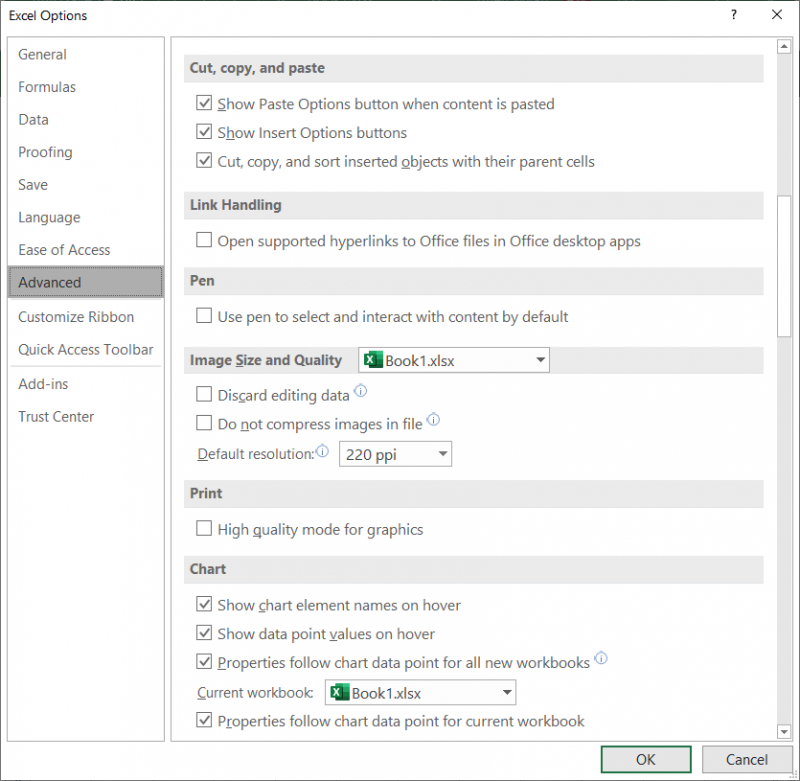
Figure 1. The Advanced options of the Excel Options dialog box.
ExcelTips is your source for cost-effective Microsoft Excel training. This tip (6247) applies to Microsoft Excel 2007, 2010, 2013, 2016, 2019, and 2021. You can find a version of this tip for the older menu interface of Excel here: Turning Off Paste Options.

Create Custom Apps with VBA! Discover how to extend the capabilities of Office 365 applications with VBA programming. Written in clear terms and understandable language, the book includes systematic tutorials and contains both intermediate and advanced content for experienced VB developers. Designed to be comprehensive, the book addresses not just one Office application, but the entire Office suite. Check out Mastering VBA for Microsoft Office 365 today!
The Ribbon, while debatably handy, can be downright difficult to use for those with a sight impairment. Here are some ...
Discover MoreWhen using alternative pointing devices with a computer (such as a laptop), Excel may not always behave in helpful ways. ...
Discover MoreExcel can helpfully display some statistical information in the program's Status Bar. If you cannot see all the ...
Discover MoreFREE SERVICE: Get tips like this every week in ExcelTips, a free productivity newsletter. Enter your address and click "Subscribe."
2023-08-24 17:14:41
K.
Thank you so much! That Paste Options thing was SO ANNOYING! It blocked what I needed to see! I could never figure out how to get rid of it. THANK YOU!
Got a version of Excel that uses the ribbon interface (Excel 2007 or later)? This site is for you! If you use an earlier version of Excel, visit our ExcelTips site focusing on the menu interface.
FREE SERVICE: Get tips like this every week in ExcelTips, a free productivity newsletter. Enter your address and click "Subscribe."
Copyright © 2026 Sharon Parq Associates, Inc.
Comments