Please Note: This article is written for users of the following Microsoft Excel versions: 2007, 2010, 2013, 2016, 2019, Excel in Microsoft 365, and 2021. If you are using an earlier version (Excel 2003 or earlier), this tip may not work for you. For a version of this tip written specifically for earlier versions of Excel, click here: Arranging Workbook Windows.
Written by Allen Wyatt (last updated December 23, 2023)
This tip applies to Excel 2007, 2010, 2013, 2016, 2019, Excel in Microsoft 365, and 2021
If you have more than one workbook open at a time, Excel allows you to view all the workbooks at the same time and to arrange each window as you desire. The easiest method of arranging workbook windows is as follows:
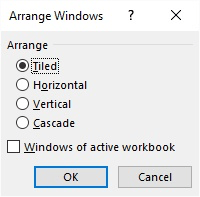
Figure 1. The Arrange Windows dialog box.
ExcelTips is your source for cost-effective Microsoft Excel training. This tip (7885) applies to Microsoft Excel 2007, 2010, 2013, 2016, 2019, Excel in Microsoft 365, and 2021. You can find a version of this tip for the older menu interface of Excel here: Arranging Workbook Windows.

Create Custom Apps with VBA! Discover how to extend the capabilities of Office 2013 (Word, Excel, PowerPoint, Outlook, and Access) with VBA programming, using it for writing macros, automating Office applications, and creating custom applications. Check out Mastering VBA for Office 2013 today!
Referring to cells is typically done using a letter and a number, which represent the column and row. That's not the only ...
Discover MoreDouble-click a cell and you should be able to edit the contents of that cell. If single-clicking a cell results in the ...
Discover MoreWhen you use the mouse wheel, the normal behavior is to scroll vertically through your worksheet. If the mouse wheel ...
Discover MoreFREE SERVICE: Get tips like this every week in ExcelTips, a free productivity newsletter. Enter your address and click "Subscribe."
There are currently no comments for this tip. (Be the first to leave your comment—just use the simple form above!)
Got a version of Excel that uses the ribbon interface (Excel 2007 or later)? This site is for you! If you use an earlier version of Excel, visit our ExcelTips site focusing on the menu interface.
FREE SERVICE: Get tips like this every week in ExcelTips, a free productivity newsletter. Enter your address and click "Subscribe."
Copyright © 2024 Sharon Parq Associates, Inc.
Comments