Please Note: This article is written for users of the following Microsoft Excel versions: 2007, 2010, 2013, 2016, 2019, 2021, and Excel in Microsoft 365. If you are using an earlier version (Excel 2003 or earlier), this tip may not work for you. For a version of this tip written specifically for earlier versions of Excel, click here: Counting with Subtotals.
Written by Allen Wyatt (last updated October 19, 2024)
This tip applies to Excel 2007, 2010, 2013, 2016, 2019, 2021, and Excel in Microsoft 365
Suppose that you have two adjacent columns of data. In the first column you have a list of names and in the second column a list of states. If you want to find out how many people live in each state, you can use the subtotaling features of Excel. To use this feature to answer your query, follow these steps:
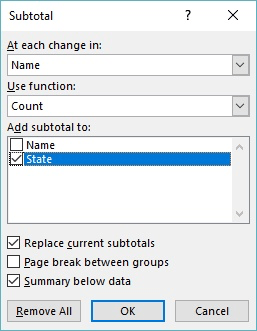
Figure 1. The Name/State Fields of the Subtotal dialog box.
ExcelTips is your source for cost-effective Microsoft Excel training. This tip (8035) applies to Microsoft Excel 2007, 2010, 2013, 2016, 2019, 2021, and Excel in Microsoft 365. You can find a version of this tip for the older menu interface of Excel here: Counting with Subtotals.

Solve Real Business Problems Master business modeling and analysis techniques with Excel and transform data into bottom-line results. This hands-on, scenario-focused guide shows you how to use the latest Excel tools to integrate data from multiple tables. Check out Microsoft Excel Data Analysis and Business Modeling today!
You can insert subtotals and totals in your worksheets by using either a formula or specialized tools. This tip explains ...
Discover MoreExcel allows you to work with your data in many different ways. One way is to convert your data to a structured table. ...
Discover MoreSome worksheets are better understood through the spoken word or with musical accompaniment. Sound files can be easily ...
Discover MoreFREE SERVICE: Get tips like this every week in ExcelTips, a free productivity newsletter. Enter your address and click "Subscribe."
There are currently no comments for this tip. (Be the first to leave your comment—just use the simple form above!)
Got a version of Excel that uses the ribbon interface (Excel 2007 or later)? This site is for you! If you use an earlier version of Excel, visit our ExcelTips site focusing on the menu interface.
FREE SERVICE: Get tips like this every week in ExcelTips, a free productivity newsletter. Enter your address and click "Subscribe."
Copyright © 2025 Sharon Parq Associates, Inc.
Comments