Please Note: This article is written for users of the following Microsoft Excel versions: 2007, 2010, 2013, 2016, 2019, 2021, and Excel in Microsoft 365. If you are using an earlier version (Excel 2003 or earlier), this tip may not work for you. For a version of this tip written specifically for earlier versions of Excel, click here: Setting Header/Footer Margins.
Written by Allen Wyatt (last updated November 25, 2023)
This tip applies to Excel 2007, 2010, 2013, 2016, 2019, 2021, and Excel in Microsoft 365
When you create an Excel worksheet, you have the ability to change the margins used when the information in the worksheet is printed. This is done by choosing Page Setup from the File menu (Excel 2007) or Margins | Custom Margins from the Page Layout tab of the ribbon (Excel 2010 or a later version,) then making adjustments on the Margins tab. The default left and right margin values are .7 inches, unless you change them as described in other issues of ExcelTips.
If you want to make sure that Excel adjusts where it begins and ends the header and footer consistent with your overall margins, you need to follow these steps:
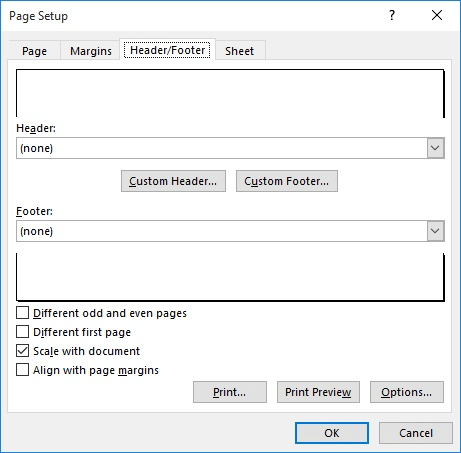
Figure 1. The Header/Footer tab of the Page Setup dialog box.
ExcelTips is your source for cost-effective Microsoft Excel training. This tip (8068) applies to Microsoft Excel 2007, 2010, 2013, 2016, 2019, 2021, and Excel in Microsoft 365. You can find a version of this tip for the older menu interface of Excel here: Setting Header/Footer Margins.

Program Successfully in Excel! This guide will provide you with all the information you need to automate any task in Excel and save time and effort. Learn how to extend Excel's functionality with VBA to create solutions not possible with the standard features. Includes latest information for Excel 2024 and Microsoft 365. Check out Mastering Excel VBA Programming today!
If you want to copy headers or footers from one worksheet to another, it is a relatively easy process, as described in ...
Discover MoreIf you want your printed worksheet to include page numbers, adding them is relatively easy. This tip shows two ways that ...
Discover MoreEver wish that you could create nice, long footers that appear at the bottom of each page when you print your worksheet? ...
Discover MoreFREE SERVICE: Get tips like this every week in ExcelTips, a free productivity newsletter. Enter your address and click "Subscribe."
2023-11-25 10:25:34
J. Woolley
@dave
Are you referring to Figure 1? What is wrong with it? How is the text different?
2023-11-25 09:25:46
dave
the photo doesn't match the text
Got a version of Excel that uses the ribbon interface (Excel 2007 or later)? This site is for you! If you use an earlier version of Excel, visit our ExcelTips site focusing on the menu interface.
FREE SERVICE: Get tips like this every week in ExcelTips, a free productivity newsletter. Enter your address and click "Subscribe."
Copyright © 2025 Sharon Parq Associates, Inc.
Comments