Please Note: This article is written for users of the following Microsoft Excel versions: 2007, 2010, 2013, 2016, 2019, and 2021. If you are using an earlier version (Excel 2003 or earlier), this tip may not work for you. For a version of this tip written specifically for earlier versions of Excel, click here: Easily Adding Blank Rows.
Written by Allen Wyatt (last updated June 26, 2024)
This tip applies to Excel 2007, 2010, 2013, 2016, 2019, and 2021
There may be a time when you are working with a table and you want to insert a blank row between each existing row in the table. There are several easy ways to do this. If you don't want to use a macro, you can follow these steps:
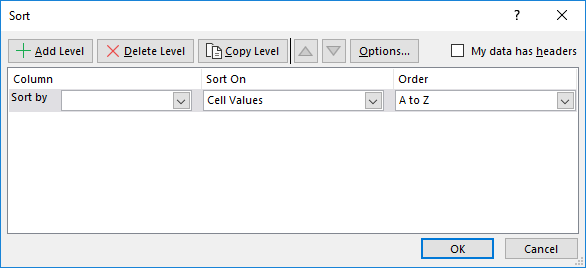
Figure 1. The Sort dialog box.
The above steps work because of the way in which Excel does its sorting. If, for some reason, you end up with two blank rows next to each other (in other words, the sorting does not work exactly as it should have), then you can modify the process slightly. In step 2, enter the numbers 1 and 3 in the top two cells. This results in odd numbers being filled down the new column. Instead of doing steps 4 and 5, you would simply fill a like area with even cells (simply fill the first cell with 2 and the second one with 4). When you then sort in steps 6 through 10, the resulting table has the rows interleaved in the proper order.
If you are not averse to using macros, inserting the blank rows is even easier. Simply select the rows you want to affect, and then execute this macro:
Sub AddBlankRows1()
Dim J As Integer
Dim MySelection As Range
If TypeName(Selection) <> "Range" Then Exit Sub
Set MySelection = Selection
Application.ScreenUpdating = False
For J = MySelection.Rows.Count To 1 Step –1
MySelection.Rows(J).EntireRow.Insert
Next J
Application.ScreenUpdating = True
End Sub
A somewhat shorter variation on the same macro is this:
Sub AddBlankRows2()
FR = Selection.Rows.Row
LR = Selection.Rows.Count + FR - 1
For R = LR To FR + 1 Step -1
Rows(R).Insert
Next
End Sub
Of course, you should remember that if your only purpose in adding rows is to "space out" your information, you can achieve the same thing by simply increasing the height of each row in the table. You should only physically add blank rows if you need those rows in order to insert additional information in your data table.
Note:
ExcelTips is your source for cost-effective Microsoft Excel training. This tip (9667) applies to Microsoft Excel 2007, 2010, 2013, 2016, 2019, and 2021. You can find a version of this tip for the older menu interface of Excel here: Easily Adding Blank Rows.

Excel Smarts for Beginners! Featuring the friendly and trusted For Dummies style, this popular guide shows beginners how to get up and running with Excel while also helping more experienced users get comfortable with the newest features. Check out Excel 2019 For Dummies today!
Paste information in a worksheet, and you may end up with Excel placing it into lots of different cells. If you want it ...
Discover MoreYou can delete cells from a worksheet, and Excel will move the remaining cells either to the left or upwards. Deletions, ...
Discover MoreWant to select only the formulas in your worksheet? It's easy to do using the Go To Special dialog box.
Discover MoreFREE SERVICE: Get tips like this every week in ExcelTips, a free productivity newsletter. Enter your address and click "Subscribe."
There are currently no comments for this tip. (Be the first to leave your comment—just use the simple form above!)
Got a version of Excel that uses the ribbon interface (Excel 2007 or later)? This site is for you! If you use an earlier version of Excel, visit our ExcelTips site focusing on the menu interface.
FREE SERVICE: Get tips like this every week in ExcelTips, a free productivity newsletter. Enter your address and click "Subscribe."
Copyright © 2026 Sharon Parq Associates, Inc.
Comments