Please Note: This article is written for users of the following Microsoft Excel versions: 2007, 2010, 2013, 2016, 2019, and Excel in Microsoft 365. If you are using an earlier version (Excel 2003 or earlier), this tip may not work for you. For a version of this tip written specifically for earlier versions of Excel, click here: Setting a Default File Format.
Written by Allen Wyatt (last updated June 27, 2020)
This tip applies to Excel 2007, 2010, 2013, 2016, 2019, and Excel in Microsoft 365
Normally, Excel saves your worksheets in the workbook format that is appropriate for the version of the software you are using. This means that your worksheets are stored in a peculiar way that is understood by your version of Excel but may not be understood by other programs—including earlier versions of Excel.
If you do a lot of work with people who use other versions of Excel or who use a different spreadsheet program, you may want to specify a different default file format for your files. Excel makes this easy; just follow these steps:
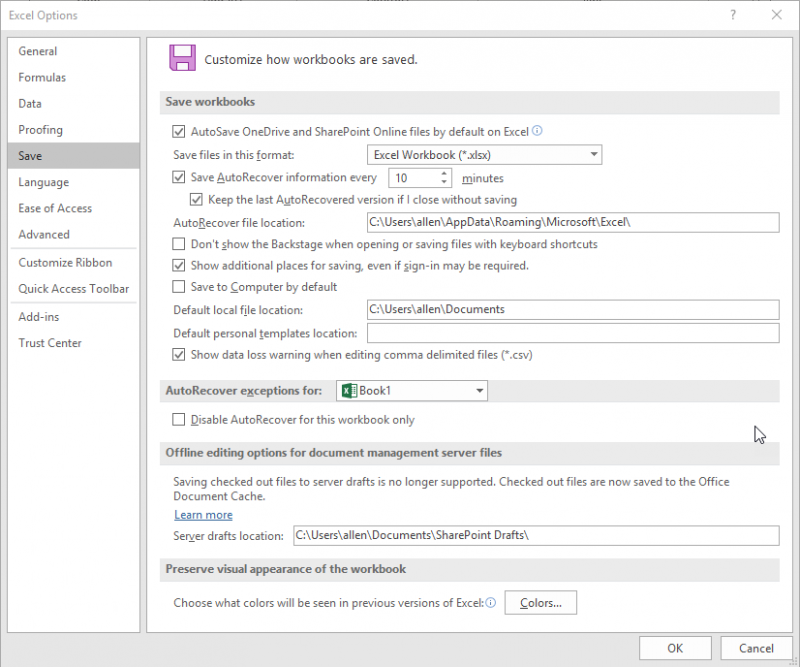
Figure 1. The Save option of the Excel Options dialog box.
ExcelTips is your source for cost-effective Microsoft Excel training. This tip (10480) applies to Microsoft Excel 2007, 2010, 2013, 2016, 2019, and Excel in Microsoft 365. You can find a version of this tip for the older menu interface of Excel here: Setting a Default File Format.

Program Successfully in Excel! John Walkenbach's name is synonymous with excellence in deciphering complex technical topics. With this comprehensive guide, "Mr. Spreadsheet" shows how to maximize your Excel experience using professional spreadsheet application development tips from his own personal bookshelf. Check out Excel 2013 Power Programming with VBA today!
Excel includes some animation capability that is enabled by default. If the animation is bothersome to you, then you'll ...
Discover MoreThe Developer tab of the ribbon is the gateway to many advanced features in Excel, including those features related to ...
Discover MoreBoth Excel and Windows have scores of defined shortcut keys. This can be great for productivity, but it can be a real ...
Discover MoreFREE SERVICE: Get tips like this every week in ExcelTips, a free productivity newsletter. Enter your address and click "Subscribe."
There are currently no comments for this tip. (Be the first to leave your comment—just use the simple form above!)
Got a version of Excel that uses the ribbon interface (Excel 2007 or later)? This site is for you! If you use an earlier version of Excel, visit our ExcelTips site focusing on the menu interface.
FREE SERVICE: Get tips like this every week in ExcelTips, a free productivity newsletter. Enter your address and click "Subscribe."
Copyright © 2024 Sharon Parq Associates, Inc.
Comments