Please Note: This article is written for users of the following Microsoft Excel versions: 2007, 2010, 2013, 2016, 2019, and 2021. If you are using an earlier version (Excel 2003 or earlier), this tip may not work for you. For a version of this tip written specifically for earlier versions of Excel, click here: Turning Off Error Checking.
Written by Allen Wyatt (last updated August 6, 2025)
This tip applies to Excel 2007, 2010, 2013, 2016, 2019, and 2021
While you have Excel open, it is constantly checking in the background for potential errors in your worksheets. If an error is located (or, at the least, what Excel thinks is an error), then the cell is "flagged" with a small green triangle in the upper-left corner of the cell.
If you don't want Excel to check for errors, you can turn the feature off by following these steps:
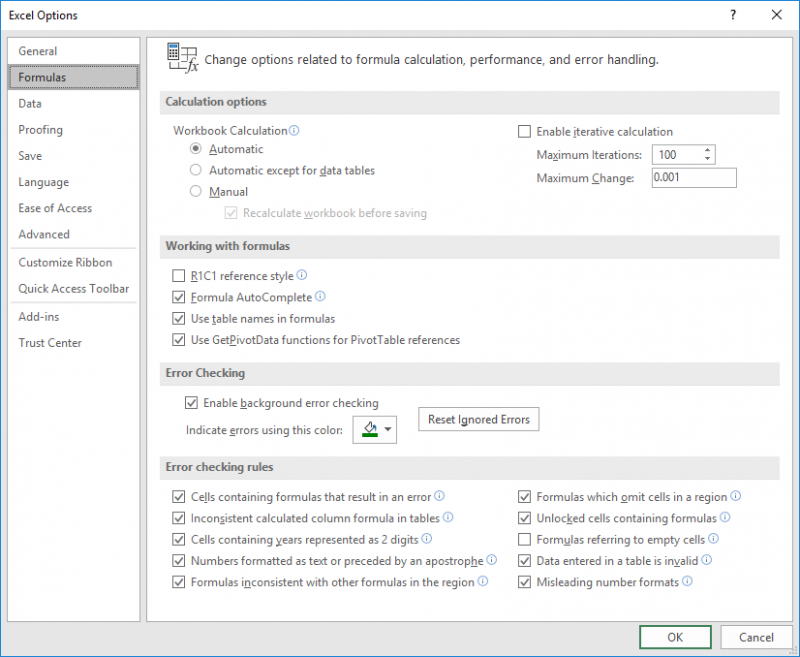
Figure 1. The Formulas area of the Excel Options dialog box.
Any existing green triangles should disappear, and Excel stops checking for errors.
Understand that turning off error checking in this manner affects only the way that Excel works on your own system. If you share the workbook with someone else and they open it on their system, the display of the "flags" is controlled by the setting on their system.
ExcelTips is your source for cost-effective Microsoft Excel training. This tip (10655) applies to Microsoft Excel 2007, 2010, 2013, 2016, 2019, and 2021. You can find a version of this tip for the older menu interface of Excel here: Turning Off Error Checking.

Program Successfully in Excel! This guide will provide you with all the information you need to automate any task in Excel and save time and effort. Learn how to extend Excel's functionality with VBA to create solutions not possible with the standard features. Includes latest information for Excel 2024 and Microsoft 365. Check out Mastering Excel VBA Programming today!
Excel can helpfully display some statistical information in the program's Status Bar. If you cannot see all the ...
Discover MorePaste some information into a worksheet and Excel helpfully displays some options related to the paste operation. If you ...
Discover MoreYou can edit cell information either in the Formula bar or in the cell itself. Here's how you can configure Excel to ...
Discover MoreFREE SERVICE: Get tips like this every week in ExcelTips, a free productivity newsletter. Enter your address and click "Subscribe."
There are currently no comments for this tip. (Be the first to leave your comment—just use the simple form above!)
Got a version of Excel that uses the ribbon interface (Excel 2007 or later)? This site is for you! If you use an earlier version of Excel, visit our ExcelTips site focusing on the menu interface.
FREE SERVICE: Get tips like this every week in ExcelTips, a free productivity newsletter. Enter your address and click "Subscribe."
Copyright © 2026 Sharon Parq Associates, Inc.
Comments