Please Note: This article is written for users of the following Microsoft Excel versions: 2007, 2010, 2013, 2016, 2019, 2021, and Excel in Microsoft 365. If you are using an earlier version (Excel 2003 or earlier), this tip may not work for you. For a version of this tip written specifically for earlier versions of Excel, click here: Changing Gridline Color.
Written by Allen Wyatt (last updated October 7, 2023)
This tip applies to Excel 2007, 2010, 2013, 2016, 2019, 2021, and Excel in Microsoft 365
The gridlines help you track information on the screen easier and to locate cells quickly. Normally the gridlines are shown in black, but you may want to make them some other stylish color. If you want to change the gridline color, follow these steps:
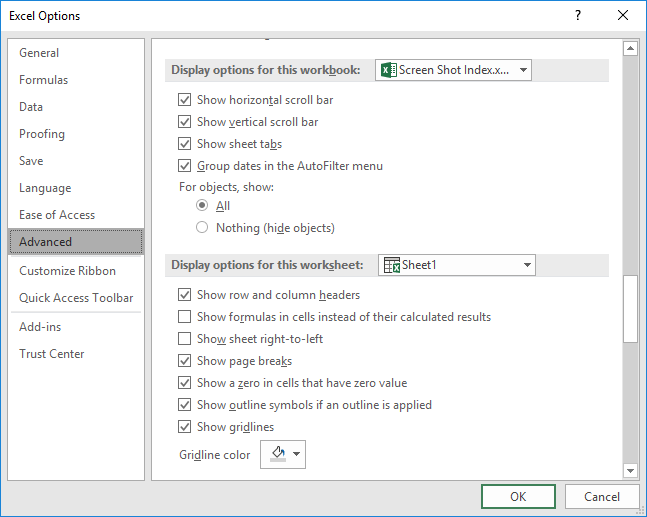
Figure 1. The Advanced options of the Excel Options dialog box.
You can specify different gridline colors for each worksheet in a workbook.
ExcelTips is your source for cost-effective Microsoft Excel training. This tip (8728) applies to Microsoft Excel 2007, 2010, 2013, 2016, 2019, 2021, and Excel in Microsoft 365. You can find a version of this tip for the older menu interface of Excel here: Changing Gridline Color.

Dive Deep into Macros! Make Excel do things you thought were impossible, discover techniques you won't find anywhere else, and create powerful automated reports. Bill Jelen and Tracy Syrstad help you instantly visualize information to make it actionable. You’ll find step-by-step instructions, real-world case studies, and 50 workbooks packed with examples and solutions. Check out Microsoft Excel 2019 VBA and Macros today!
Excel can check the data and formulas in your worksheet to see if it detects any errors. The rules used for this checking ...
Discover MoreExcel normally saves workbooks using a default file format that is peculiar to your version of the program. You can ...
Discover MoreWhen keeping track of dates, internally, Excel uses special date serial numbers that are based upon a specific day in the ...
Discover MoreFREE SERVICE: Get tips like this every week in ExcelTips, a free productivity newsletter. Enter your address and click "Subscribe."
2023-10-09 10:01:40
J. Woolley
My Excel Toolbox includes the GridlineColor macro to set the color of gridlines in the active worksheet and (optionally) all worksheets in the active workbook.
See https://sites.google.com/view/MyExcelToolbox
Got a version of Excel that uses the ribbon interface (Excel 2007 or later)? This site is for you! If you use an earlier version of Excel, visit our ExcelTips site focusing on the menu interface.
FREE SERVICE: Get tips like this every week in ExcelTips, a free productivity newsletter. Enter your address and click "Subscribe."
Copyright © 2026 Sharon Parq Associates, Inc.
Comments