Written by Allen Wyatt (last updated May 13, 2024)
This tip applies to Excel 2007, 2010, 2013, 2016, 2019, and 2021
Recently the / (slash) key stopped working on Rebekah's system, but only in Excel. When she tries to use it, nothing is typed and instead in the top-left of the screen two rows of virtual buttons appear—1, 2, 3, on the top and F, H, N, P, M, A, R, W on the bottom. The only way she can type the / key is to activate the cell or to use the apostrophe first. Since she uses Excel quite a bit, these approaches are not efficient. Rebekah wonders why her Excel is behaving this way and what can she do to return it to normal.
This one is easy because Excel is supposed to behave this way. The "virtual buttons" that appear are actually called KeyTips, and they provide a way to invoke ribbon tabs and tools using the keyboard. There are actually two ways that you can display the KeyTips: either press the slash key or the Alt key. The slash key is considered a secondary menu key, while Alt is considered the primary menu key. (In other words, Alt is the primary key used to display the KeyTips and slash is the secondary key for this purpose.)
Actually, this behavior of the slash key is a holdover from the way Lotus 123 used to work decades ago. That program used the slash key to switch from editing to command mode; Excel included the behavior of the slash key as a way to make old Lotus users more comfortable with using Excel.
If you find yourself using the slash key quite a bit you can, if desired, change the secondary key to something else. You do it by following these steps:
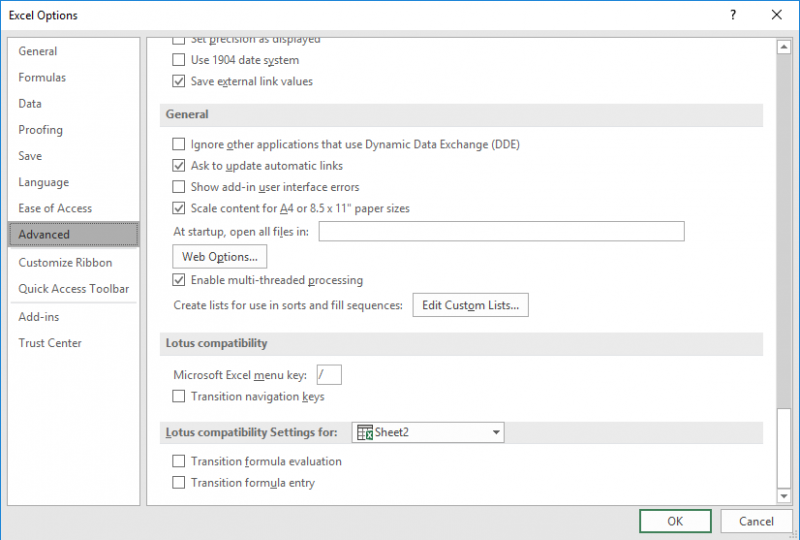
Figure 1. The Advanced options in the Excel Options dialog box.
That's it; Excel should now be operating as you expect it to. The Alt key will still display the KeyTips; you can't change that. However, the slash key will no longer act as the secondary menu key—whatever you specified in step 4 will fit that purpose.
ExcelTips is your source for cost-effective Microsoft Excel training. This tip (13054) applies to Microsoft Excel 2007, 2010, 2013, 2016, 2019, and 2021.

Program Successfully in Excel! This guide will provide you with all the information you need to automate any task in Excel and save time and effort. Learn how to extend Excel's functionality with VBA to create solutions not possible with the standard features. Includes latest information for Excel 2024 and Microsoft 365. Check out Mastering Excel VBA Programming today!
The Ribbon, while debatably handy, can be downright difficult to use for those with a sight impairment. Here are some ...
Discover MoreWhat are you to do if you suspect that some of your worksheet functions aren't recalculating automatically? Here's some ...
Discover MoreWhen keeping track of dates, internally, Excel uses special date serial numbers that are based upon a specific day in the ...
Discover MoreFREE SERVICE: Get tips like this every week in ExcelTips, a free productivity newsletter. Enter your address and click "Subscribe."
2022-08-04 04:46:58
ems
thanks so much for this, thought I was going mad, and couldn't find anything about it in the help files.
keep up the good work
2021-12-03 14:13:45
Aweasome!! Works for me. Don't know why Excel does this... but you guide help a lot!
2021-10-13 10:37:42
Sarah
Thank you, that was a quick way to solve my issue so I can type / again in my spreadsheet.
2021-02-11 11:22:11
Rab
THANK YOU!!!!! I was quite confused when I opened an excel sheet this morning to find this issue. Your explanation was just what I needed to get me sorted again!
2021-02-11 08:18:58
saqib rehman
Thank you for the solution.
I have created a video tutorial for this. Please check this out.
https://youtu.be/VS1b_p0mPIA
2021-01-12 16:08:03
Peter Atherton
Demi,
Presuming thet you mean from the keyboard, here is one way
Select your cell to freeze then type Alt, W, F, Enter
2021-01-11 11:37:45
Demi
How do I freeze frame with formulas?
2020-12-04 11:36:01
Ishara Agostini
Thank you Allen!
You've saved me multiple times this week!
2020-11-07 17:21:07
Kevin
I never knew the Slash menu is customable. Thanks.
2020-11-07 12:39:22
Robert Lohman
My ALT key is non responsive for screen tips. The slash is my secondary key and works just fine. I tried deleting the slash from the box but then neither slash or ALT keys bring up the screen tips. Please help.
Got a version of Excel that uses the ribbon interface (Excel 2007 or later)? This site is for you! If you use an earlier version of Excel, visit our ExcelTips site focusing on the menu interface.
FREE SERVICE: Get tips like this every week in ExcelTips, a free productivity newsletter. Enter your address and click "Subscribe."
Copyright © 2026 Sharon Parq Associates, Inc.
Comments