Prior to switching over to Excel, Lotus 1-2-3 was the spreadsheet program of choice where Bill worked. In Lotus you were able to create a "grouped worksheet." Each worksheet in a group assumed the same formatting automatically. This was extremely useful, but Bill has yet to discover the same capability in Excel. He wondered if anyone had any suggestions for this capability in Excel.
There is no way to create persistent worksheet groups in Excel. You can, however, create "on-the-fly" worksheet groups, most often referred to as a "selection set" of worksheets.
Creating such a set is simple—just select the first worksheet you want in the group, then hold down the Shift key as you click the tab for the last sheet. Now, all worksheets between the first and last are part of the selection set. You can also hold down the Ctrl key as you click on various tabs to add or remove worksheets from the group.
Once your selection set is established, then any formatting you do to one of the sheets is also done to the other sheets in the group. The only potential "gotcha" is that you need to be careful if you start entering information in cells because entering data in one sheet will also cause it to be entered in the same place in other sheets in the group.
You can also, if desired, easily copy formatting (and only formatting) from one worksheet to another. Follow these steps:
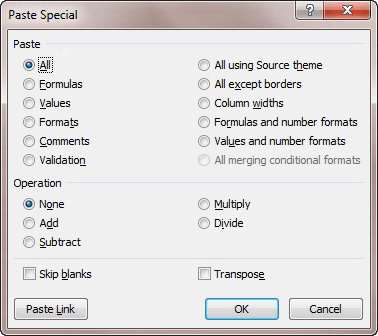
Figure 1. The Paste Special dialog box.
ExcelTips is your source for cost-effective Microsoft Excel training. This tip (11191) applies to Microsoft Excel 2007 and 2010.

Save Time and Supercharge Excel! Automate virtually any routine task and save yourself hours, days, maybe even weeks. Then, learn how to make Excel do things you thought were simply impossible! Mastering advanced Excel macros has never been easier. Check out Excel 2010 VBA and Macros today!
If you are using a macro to process a number of worksheets, you may have a need to know if the worksheet is empty or not. ...
Discover MoreIf your workbook contains a multitude of worksheets, the worksheet tabs at the bottom of the program window start to lose ...
Discover MoreNeed to move quickly through the worksheets in a workbook? Learn the keyboard shortcuts and you can make short work of ...
Discover MoreFREE SERVICE: Get tips like this every week in ExcelTips, a free productivity newsletter. Enter your address and click "Subscribe."
2021-05-15 12:27:51
John Mann
@Ken There are still people using Lotus 1-2-3. I have the latest version of it on my computers (as well as Open Office and MS Office 2010).
It's not so odd that the tip references 1-2-3 since it mentions a user who had been using it for a long time before his office switched to Excel. 1-2-3 & Open Office do have the advantage of retaining proper menu bars and context-sensitive toolbars instead of the Ribbon and QUAT user interface (Imy QUAT) stretched across 1/2 the screen on my laptop.
2021-04-02 15:39:22
Ken Kast
Kind of funny to introduce the tip by referencing Lotus, which hasn’t been published for almost 20 years. That means most folks under the age of 40 have no idea what it refers to.
2017-05-21 22:33:53
Ruthie A. Ward
Odd that you didn't mention creating a macro to select the sheets you wanted in the group and then applying the formatting.
2017-05-19 08:13:53
lilotz
To quickly copy text and/or format to multiple worksheets, group the worksheets, highlight the cells you want copied to all the grouped worksheets, click Fill, choose Across worksheets. You will then have a choice of All, Content, or Format. Presto chango: everything is copied and or formatted onto all the worksheets in the group.
2012-01-09 11:05:29
Bill
I knew these techniques but I did not realize you could copy column widths - one of those precious nuggets that was not intended as the primary learning but will enhance my future efforts. Thanks a lot! I always learn new things even in the routine tasks.
2012-01-09 07:49:51
Tom C
You can also do the following:
1. Set up the worksheet the way you want it.
2. Right click on the worksheet tab.
3. Select "Move or Copy"
4. Check the "Create a copy" box
5. Click "OK"
6. Repeat the above until you have all the sheets you want.
2012-01-07 20:44:00
If you are using Spanish version of Excel, press Ctrl+E to select all the cells of a worksheet.
Very valuable tip!!
2012-01-07 12:26:56
Excellent tip!! I didn't know that you can copy the format and text of a worksheet to multiple worksheets, this can save a huge time to the user who created many same sheets :):)
Got a version of Excel that uses the ribbon interface (Excel 2007 or later)? This site is for you! If you use an earlier version of Excel, visit our ExcelTips site focusing on the menu interface.
FREE SERVICE: Get tips like this every week in ExcelTips, a free productivity newsletter. Enter your address and click "Subscribe."
Copyright © 2025 Sharon Parq Associates, Inc.
Comments