Please Note: This article is written for users of the following Microsoft Excel versions: 2007, 2010, 2013, 2016, 2019, 2021, and Excel in Microsoft 365. If you are using an earlier version (Excel 2003 or earlier), this tip may not work for you. For a version of this tip written specifically for earlier versions of Excel, click here: Sorting ZIP Codes.
Written by Allen Wyatt (last updated March 25, 2023)
This tip applies to Excel 2007, 2010, 2013, 2016, 2019, 2021, and Excel in Microsoft 365
ZIP Codes come in two flavors: five-digit codes and nine-digit codes. If you type a column of ZIP Codes into Excel—some five-digits and some nine—you may wonder why they don't sort correctly.
The reason is that Excel recognizes the five-digit codes as numeric entries, and the nine-digit codes as text entries. (It is the dash in the middle of the nine-digit codes that makes Excel treat the entry as text.) The problem with sorting the numbers is that Excel treats numeric and text values differently when sorting.
The solution (without resorting to formulas and additional columns for sorting) is to make sure that you force Excel to treat all your entries as text. You can do this by formatting a column as text before putting in your first ZIP Code. Simply follow these steps:
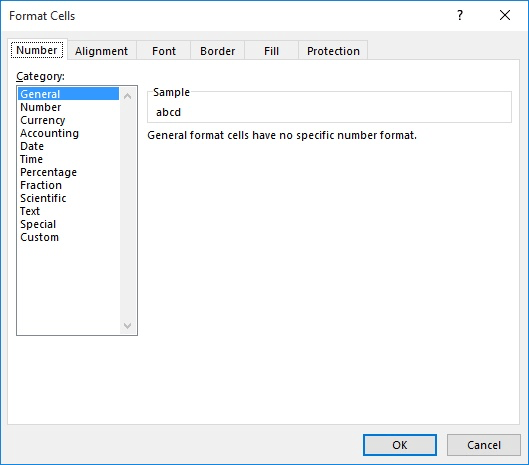
Figure 1. The Number tab of the Format Cells dialog box.
This formats the cells as text, and you can then sort the ZIP Codes correctly. Don't be misled here, however: You must make the format change before you enter values in the cells. If you format the cells as Text after you enter information, they still won't sort properly. You can do the following, however:
Once this process is done, you can sort the cells, as desired.
ExcelTips is your source for cost-effective Microsoft Excel training. This tip (12489) applies to Microsoft Excel 2007, 2010, 2013, 2016, 2019, 2021, and Excel in Microsoft 365. You can find a version of this tip for the older menu interface of Excel here: Sorting ZIP Codes.

Excel Smarts for Beginners! Featuring the friendly and trusted For Dummies style, this popular guide shows beginners how to get up and running with Excel while also helping more experienced users get comfortable with the newest features. Check out Excel 2013 For Dummies today!
Have you ever put a lot of data into a worksheet, sorted that data, and then realized you shouldn't have done so? It is ...
Discover MoreNeed to do the same sorting operation over and over again? Excel doesn't provide a way to save your sorting criteria, but ...
Discover MoreIf you use graphics in a worksheet that are associated with certain cells (perhaps images of parts or icons for worksheet ...
Discover MoreFREE SERVICE: Get tips like this every week in ExcelTips, a free productivity newsletter. Enter your address and click "Subscribe."
2023-03-25 10:28:56
J. Woolley
Notice the Number tab of the Format Cells dialog includes Special, and Special includes ZIP Code and ZIP Code + 4. This does not solve the sorting issue if there are both types, but it does retain numeric values.
Got a version of Excel that uses the ribbon interface (Excel 2007 or later)? This site is for you! If you use an earlier version of Excel, visit our ExcelTips site focusing on the menu interface.
FREE SERVICE: Get tips like this every week in ExcelTips, a free productivity newsletter. Enter your address and click "Subscribe."
Copyright © 2025 Sharon Parq Associates, Inc.
Comments