Written by Allen Wyatt (last updated August 31, 2022)
This tip applies to Excel 2007, 2010, 2013, 2016, 2019, and 2021
Christine needs a way to calculate the first Tuesday of any given month. So, given a month and a year, she needs to get the date of that first Tuesday.
There are quite a few different formulas you can use to achieve the desired result. Most approaches use the WEEKDAY function in some way because it can return a numeric value representing the day of the week for any given date. Assuming that you put a month in cell A1 (1 through 12) and a four-digit year in cell A2, then the following formulas will all return a date for the first Tuesday in the month. (I've arranged the formulas in order of length, from longest to shortest.)
=DATE(A2,A1,1)+IF(WEEKDAY(DATE(A2,A1,1))=3,0,IF(WEEKDAY(DATE(A2,A1,1))>3,7-WEEKDAY(DATE(A2,A1,1))+3,3-WEEKDAY(DATE(A2,A1,1))))
=IF(3-WEEKDAY(DATE(A2,A1,1))>=0,DATE(A2,A1,1)+3-WEEKDAY(DATE(A2,A1,1)),DATE(A2,A1,1)+7+3-WEEKDAY(DATE(A2,A1,1)))
=DATE(A2,A1,1)+IF(3-WEEKDAY(DATE(A2,A1,1))>=0,3-WEEKDAY(DATE(A2,A1,1)),10-WEEKDAY(DATE(A2,A1,1)))
=DATE(A2,A1,1)-WEEKDAY(DATE(A2,A1,1),1)+3+IF(WEEKDAY(DATE(A2,A1,1),1)>3,7,0)
=DATE(A2,A1,1)+8-DAY(DATE(A2,A1,1))-WEEKDAY(DATE(A2,A1,1)-DAY(DATE(A2,A1,1))-2)
=DATE(A2,A1,1)+3-WEEKDAY(DATE(A2,A1,1))+(1-(3>=WEEKDAY(DATE(A2,A1,1))))*7
=DATEVALUE(A2&"/"&A1&"/1")+MOD(10-WEEKDAY(DATEVALUE(A2&"/"&A1&"/1")),7)
=DATE(A2,A1,MATCH(TRUE,WEEKDAY(DATE(A2,A1,{1,2,3,4,5,6,7}))=3,0))
=DATE(A2,A1,MOD(10-WEEKDAY(DATE(A2,A1,1)),7)+1)
=DATE(A2,A1,1)+MOD(3-WEEKDAY(DATE(A2,A1,1)),7)
=DATE(A2,A1,1)+7-WEEKDAY(DATE(A2,A1,1),13)
=DATE(A2,A1,8-WEEKDAY(DATE(A2,A1,1),13))
=DATE(A2,A1,7)-MOD(DATE(A2,A1,7)-3,7)
=DATE(A2,A1,8-WEEKDAY(DATE(A2,A1,5)))
=DATE(A2,A1,8)-WEEKDAY(DATE(A2,A1,5))
If you find it more convenient to specify a date within the month you want to evaluate, then you can modify the formulas to take that into account. The follow are just a few formulas you could use if you put an actual date into cell A1:
=DATE(YEAR(A1),MONTH(A1),MATCH(TRUE,WEEKDAY(DATE(YEAR(A1),MONTH(A1),{1,2,3,4,5,6,7}))=3,0))
=DATE(YEAR(A1),MONTH(A1),MOD(10-WEEKDAY(DATE(YEAR(A1),MONTH(A1),1)),7)+1)
=DATE(YEAR(A1),MONTH(A1),1)+MOD(3-WEEKDAY(DATE(YEAR(A1),MONTH(A1),1)),7)
=DATE(YEAR(A1),MONTH(A1),1)+7-WEEKDAY(DATE(YEAR(A1),MONTH(A1),1),13)
=DATE(YEAR(A1),MONTH(A1),8-WEEKDAY(DATE(YEAR(A1),MONTH(A1),1),13))
=DATE(YEAR(A1),MONTH(A1),7)-MOD(DATE(YEAR(A1),MONTH(A1),7)-3,7)
=DATE(YEAR(A1),MONTH(A1),8-WEEKDAY(DATE(YEAR(A1),MONTH(A1),5)))
=DATE(YEAR(A1),MONTH(A1),8)-WEEKDAY(DATE(YEAR(A1),MONTH(A1),5))
=A1-DAY(A1)+7-WEEKDAY(A1-DAY(A1)-1,3)
Finally, you may want to consider a macro-based approach. The following is a user-defined function that quickly figures out the first Tuesday:
Function FirstTuesday(M As Integer, Y As Integer) As Date
Dim dResult As Date
dResult = DateSerial(Y, M, 1)
Do While Weekday(dResult) <> vbTuesday
dResult = DateAdd("d", 1, dResult)
Loop
FirstTuesday = dResult
End Function
All you need to do in your worksheet is to pass the user-defined function the numeric month and year desired:
=FirstTuesday(6,2018)
If you prefer, you can specify that the month and year are in a cell:
=FirstTuesday(A2,A1)
ExcelTips is your source for cost-effective Microsoft Excel training. This tip (13540) applies to Microsoft Excel 2007, 2010, 2013, 2016, 2019, and 2021.

Best-Selling VBA Tutorial for Beginners Take your Excel knowledge to the next level. With a little background in VBA programming, you can go well beyond basic spreadsheets and functions. Use macros to reduce errors, save time, and integrate with other Microsoft applications. Fully updated for the latest version of Office 365. Check out Microsoft 365 Excel VBA Programming For Dummies today!
It is no secret that Excel allows you to work with dates in your worksheets. Getting your information into a format that ...
Discover MoreNeed a way to enter dates for every other Tuesday (or some other regular interval)? Excel makes it easy, providing ...
Discover MoreWhen working with dates in a worksheet, you may need to do some rather esoteric calculations on those dates. This tip ...
Discover MoreFREE SERVICE: Get tips like this every week in ExcelTips, a free productivity newsletter. Enter your address and click "Subscribe."
2018-06-25 10:15:43
Willy Vanhaelen
@Peter
I think it's an execellent idea. It makes the formula easier to use. And it appropriate you can still use ± n days.
2018-06-25 09:43:12
Peter Atherton
Willy
Thanks for the new function and yes it is easier to understand. I will view Nick Rothstein and your comments after posting this.
I took the liberty of adding another variable to the Firstday function that I think makes it less likely to enter an error. What do you think?
Function FirstDay(Y As Integer, M As Integer, D As Integer, _
Optional wk2Add As Integer = 0) As Date
'Willy Vanhaelen
FirstDay = Application.Floor(DateSerial(Y, M, 7 - D), 7) + D + 7 * wk2Add
End Function
(see Figure 1 below)
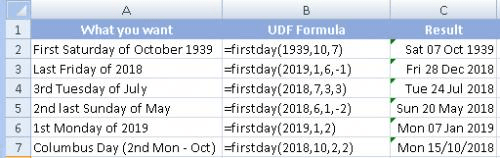
Figure 1.
2018-06-24 12:58:55
Willy Vanhaelen
@Peter
Thanks for the compliment. While trying to answer your question I did some testing and realised that in this case the Evaluate method is not the best choice.
The result is an even shorter version of the UDF (and easier to understand):
Function FirstDay(Y As Integer, M As Integer, D As Integer) As Date
FirstDay = Application.Floor(DateSerial(Y, M, 7 - D), 7) + D
End Function
The Evaluate method is a good choice though to implement Excel's array formulas in VBA to avoid the use of a Loop resulting in much faster macros. If you are interested you can read the comments of Rick Rothstein and myself in this tip:
https://excelribbon.tips.net/T010768_Shortening_ZIP_Codes.html
It's a fact that that the Evaluate method is the most poorly commented item in Excel's Help. If you want more, simple Google for "vba evaluate".
BTW: there is an error in row 4 of my picture: Third Tuesday of July should be Fourth Tuesday (or +21 in the formula must by +14 to get the third).
2018-06-24 05:14:38
Peter Atherton
Willy
Excellent stuff as usual! The UDF is definitely one for the Personal workbook.
Can you point me to to a good write-up on the Evaluate function? Thanks.
2018-06-23 06:41:50
Willy Vanhaelen
Here is a one-liner User Defined Function that does it all:
Function FirstDay(Y As Integer, M As Integer, D As Integer) As Date
FirstDay = Evaluate("FLOOR(DATE(" & Y & "," & M & "," & 7 - D & "),7)+" & D)
End Function
Syntax: =FirstDay(year,month,weekday)
weekday: 1 for Sunday ... 7 for Saturday
If you need to use this often then place the macro in a module of your Personal workbook and it will be available in any workbook you open.
Here are some examples:
(see Figure 1 below)
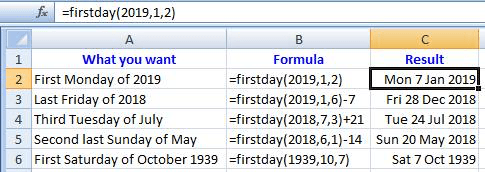
Figure 1.
2018-06-20 14:38:58
Willy Vanhaelen
@Peter Atherton
Here is a much shorter formula to do the job:
=FLOOR(DATE(B2,B1,7-B4),7)+B4
(see Figure 1 below)
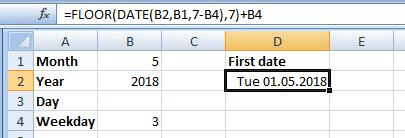
Figure 1.
2018-06-20 09:19:40
Peter Atherton
Ignore the last post.
The following returns the first date for any workday.
=DATE(B2,B1,1)+ABS(7-WEEKDAY(DATE(B2,B1,1)+7-B4))
(see Figure 1 below)
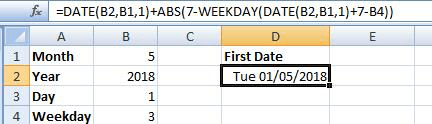
Figure 1.
2018-06-19 06:31:05
Peter Atherton
Willy
a variation on your smashing formula
=CEILING(DATE($B$2,$B$1,1+Rwkday),7)-(1+Rwkday) to find th first occurrunce
and
=(CEILING(DATE($B$2,$B$1,1+Rwkday),7)-(1+Rwkday)+7*(WkNumber-1)) to get the nth occurence
(see Figure 1 below)
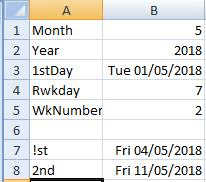
Figure 1.
2018-06-17 08:08:38
Willy Vanhaelen
@Erik
If you use my formula you get the same result:
=CEILING(DATE(B2,B1,5),7)-4
but it is half the size :-).
2018-06-16 21:59:51
Erik
If you input the month and year of interest in two cells, one short formula will tell you the date of the first Tuesday of that month.
For example:
• input your month (1-12) in cell B1
• input the four-digit year in cell B2
• use this formula: =DATE(B2,B1,1)+7-WEEKDAY(DATE(B2,B1,1),13)
Be sure the formula cell is formatted as a date so the result is legible.
2018-06-16 08:28:37
Willy Vanhaelen
Here is probably the shortest possible formula for the first approuch:
=CEILING(DATE(A2,A1,5),7)-4
As for the macro, here is a one-liner:
Function FirstTuesday(M As Integer, Y As Integer) As Date
FirstTuesday = Evaluate("CEILING(DATE(" & Y & " ," & M & ",5),7)-4")
End Function
Got a version of Excel that uses the ribbon interface (Excel 2007 or later)? This site is for you! If you use an earlier version of Excel, visit our ExcelTips site focusing on the menu interface.
FREE SERVICE: Get tips like this every week in ExcelTips, a free productivity newsletter. Enter your address and click "Subscribe."
Copyright © 2025 Sharon Parq Associates, Inc.
Comments