Please Note: This article is written for users of the following Microsoft Excel versions: 2007, 2010, 2013, 2016, 2019, and 2021. If you are using an earlier version (Excel 2003 or earlier), this tip may not work for you. For a version of this tip written specifically for earlier versions of Excel, click here: Determining Business Quarters from Dates.
Written by Allen Wyatt (last updated June 4, 2024)
This tip applies to Excel 2007, 2010, 2013, 2016, 2019, and 2021
Robert is looking for a way to determine the business quarter in which a particular date falls. For example, if cell A1 has 2/18/20, he would want cell B1 to contain a formula that returned Q1-20. Similarly, if cell A1 has 8/1/19, he would want cell B1 to return Q3-19.
There are literally dozens of ways that you can determine a straight business quarter from a date. A few of these methods are worth examining, and they are easily modified to adapt to any specific needs. What is assumed here is that you really want to use a self-contained formula, rather than using a lookup table or a VBA macro. Both of those approaches will work just fine, but it is assumed that the simple formulas will work best for your purposes.
The key factor in determining the business quarter is to look at the month of the date. If your business quarters follow calendar quarters you could use a simple formula, such as this:
="Q" & INT((MONTH(A1)-1)/3)+1 & TEXT(A1,"-yy")
Another approach is to use the CHOOSE function. This works well if your business quarters begin in the same months as calendar quarters, but the quarter numbers don't correspond. For instance, the first quarter of your business year may begin in April. Consider the following, which works for the scenario of April being the start of the first quarter:
=CHOOSE(INT((MONTH(A1)-1)/3)+1,"Q4","Q1","Q2","Q3")
If your business quarters don't begin in January, April, July, or October, then you can use the fuller CHOOSE-based approach:
=CHOOSE(MONTH(A1),"Q1","Q1","Q1","Q2","Q2","Q2", "Q3","Q3","Q3","Q4","Q4","Q4") & & TEXT(A1,"-yy")
This is a single formula; it is rather long, providing a choice for each of the 12 months in the year. All you need to do is change which quarter corresponds to which month. (As shown, the quarters correspond to calendar quarters.)
Another way is to rely on IF statements to determine the quarter. This is done in the following manner:
=IF(MONTH(A1) <= 3, "Q1", IF(MONTH(A1) <= 6, "Q2", IF(MONTH(A1) <= 9, "Q3", "Q4"))) & TEXT(A1,"-yy")
The IF statements check the month to see its relation to the various boundaries for the quarters (3, 6, and 9) and then assigns a proper quarter (Q1, Q2, Q3, or Q4) based on the result. A dash and the last two digits of the year is then appended to the quarter.
ExcelTips is your source for cost-effective Microsoft Excel training. This tip (10634) applies to Microsoft Excel 2007, 2010, 2013, 2016, 2019, and 2021. You can find a version of this tip for the older menu interface of Excel here: Determining Business Quarters from Dates.

Program Successfully in Excel! This guide will provide you with all the information you need to automate any task in Excel and save time and effort. Learn how to extend Excel's functionality with VBA to create solutions not possible with the standard features. Includes latest information for Excel 2024 and Microsoft 365. Check out Mastering Excel VBA Programming today!
Those in Europe use a date format that is different than those in the US; this is not news. But what if you need to ...
Discover MoreExcel allows you to perform all sorts of calculations using dates. A good example of this is using a formula to figure ...
Discover MoreType a date into Excel that includes a two-digit year, and you may not always get the year in the century you intended. ...
Discover MoreFREE SERVICE: Get tips like this every week in ExcelTips, a free productivity newsletter. Enter your address and click "Subscribe."
2020-07-19 08:44:53
Peter Atherton
Date Quarters
Try again
{[fig}]
2020-07-19 08:28:44
Peter Atherton
Brian Lair
I got the wrong screen shot
{[fig}]
2020-07-19 08:26:44
Peter Atherton
Brian Lair
This will work for a year. Date of finacial year start in B1
=CHOOSE(MONTH(B3-$B$1),"Q1","Q1","Q1","Q2","Q2","Q2","Q3","Q3","Q3","Q4","Q4","Q4")&TEXT($B$1,"-yy")
You can see from the figure that if the date is >= to the current year it fails.
(see Figure 1 below)
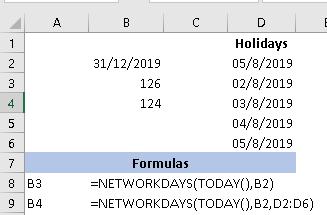
Figure 1.
2020-07-18 13:57:01
Brian Lair
Lots of good options; thanks for sharing. One thing that’s missing for fiscal calendars that don’t begin Jan 1 is that these formulas will not show the year correctly for all dates. For example, in my company the fiscal year begins July 1, so today’s date (July 18, 2020) is within Q1 FY 21. The formulas assume the year in the quarter-year output will be the same as the year of the source date, so it will be incorrect after July 1 in my company’s calendar.
2020-07-18 08:58:08
Carol
Oh I like this tip! I never thought of using that feature before - thank you!
Got a version of Excel that uses the ribbon interface (Excel 2007 or later)? This site is for you! If you use an earlier version of Excel, visit our ExcelTips site focusing on the menu interface.
FREE SERVICE: Get tips like this every week in ExcelTips, a free productivity newsletter. Enter your address and click "Subscribe."
Copyright © 2026 Sharon Parq Associates, Inc.
Comments