Please Note: This article is written for users of the following Microsoft Excel versions: 2007 and 2010. If you are using an earlier version (Excel 2003 or earlier), this tip may not work for you. For a version of this tip written specifically for earlier versions of Excel, click here: Adding Excel Information to a Web Page.
When you are creating Web output in Excel, you are not limited to creating entire Web pages. Indeed, you can add your Excel-generated HTML output to an existing Web page, if desired. To add to an existing Web page you use much the same process that you follow in creating a Web page from scratch. The difference is that you will need to select the cell range you want added to an existing Web page; this is the key that tips off Excel as to what you are doing. You can follow these general steps:
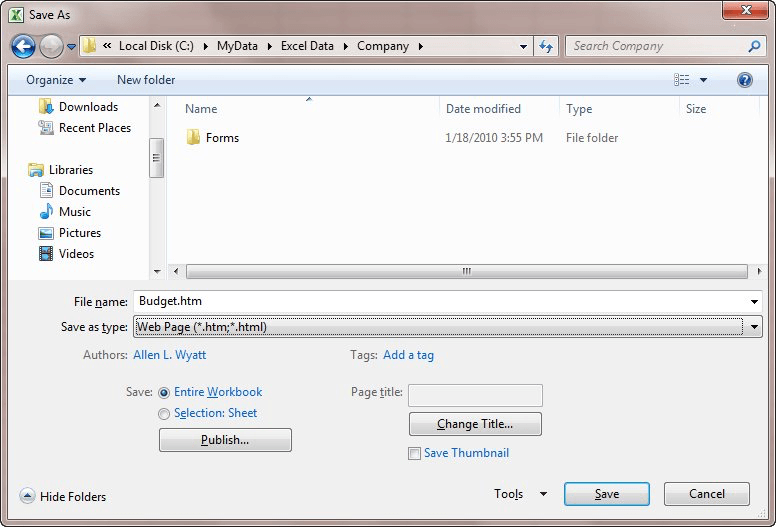
Figure 1. The Save As dialog box.
ExcelTips is your source for cost-effective Microsoft Excel training. This tip (197) applies to Microsoft Excel 2007 and 2010. You can find a version of this tip for the older menu interface of Excel here: Adding Excel Information to a Web Page.

Create Custom Apps with VBA! Discover how to extend the capabilities of Office 365 applications with VBA programming. Written in clear terms and understandable language, the book includes systematic tutorials and contains both intermediate and advanced content for experienced VB developers. Designed to be comprehensive, the book addresses not just one Office application, but the entire Office suite. Check out Mastering VBA for Microsoft Office 365 today!
When you send a macro-enabled workbook to someone, that person may have problems opening and using it. This tip looks at ...
Discover MoreIf you open workbooks in two instances of Excel, you can use drag-and-drop techniques to create hyperlinks from one ...
Discover MoreWhen you add a hyperlink to a worksheet, over time and after doing a bunch of editing, what you see in the cell can get ...
Discover MoreFREE SERVICE: Get tips like this every week in ExcelTips, a free productivity newsletter. Enter your address and click "Subscribe."
There are currently no comments for this tip. (Be the first to leave your comment—just use the simple form above!)
Got a version of Excel that uses the ribbon interface (Excel 2007 or later)? This site is for you! If you use an earlier version of Excel, visit our ExcelTips site focusing on the menu interface.
FREE SERVICE: Get tips like this every week in ExcelTips, a free productivity newsletter. Enter your address and click "Subscribe."
Copyright © 2026 Sharon Parq Associates, Inc.
Comments