Please Note: This article is written for users of the following Microsoft Excel versions: 2007, 2010, 2013, 2016, 2019, and 2021. If you are using an earlier version (Excel 2003 or earlier), this tip may not work for you. For a version of this tip written specifically for earlier versions of Excel, click here: Adding Pop-Up Documentation to a Cell.
Written by Allen Wyatt (last updated September 11, 2023)
This tip applies to Excel 2007, 2010, 2013, 2016, 2019, and 2021
Want a neat trick you can use to make your worksheets more helpful to users? How about adding a pop-up window that displays documentation whenever the cell is selected? To add such a feature, follow these steps:
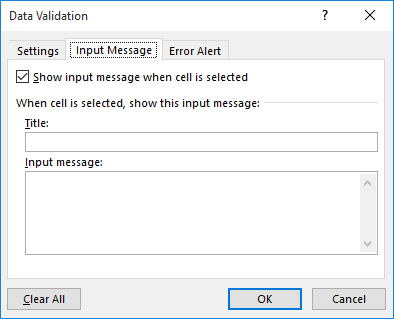
Figure 1. The Input Message tab of the Data Validation dialog box.
There are, obviously, other ways you can use the Data Validation feature of Excel to check and limit the data that is entered in a cell. However, if you follow the steps above, all data is still accepted and Excel displays a helpful message whenever the cell is selected.
ExcelTips is your source for cost-effective Microsoft Excel training. This tip (6177) applies to Microsoft Excel 2007, 2010, 2013, 2016, 2019, and 2021. You can find a version of this tip for the older menu interface of Excel here: Adding Pop-Up Documentation to a Cell.

Dive Deep into Macros! Make Excel do things you thought were impossible, discover techniques you won't find anywhere else, and create powerful automated reports. Bill Jelen and Tracy Syrstad help you instantly visualize information to make it actionable. You’ll find step-by-step instructions, real-world case studies, and 50 workbooks packed with examples and solutions. Check out Microsoft Excel 2019 VBA and Macros today!
Data Validation is a great tool to make sure that data entered in a cell meets whatever criteria you decide. Its ...
Discover MoreWhen entering data in a worksheet, you may want to exercise some degree of control on the values that can be entered. ...
Discover MoreIf you want to make sure that only unique values are entered in a particular column, you can use the data validation ...
Discover MoreFREE SERVICE: Get tips like this every week in ExcelTips, a free productivity newsletter. Enter your address and click "Subscribe."
2024-09-11 13:14:18
O.G.
Thank you, this is exactly what I was looking for and your answer was succinct and clear as day.
2023-05-26 03:38:11
saroj
one excel file converted to 7-zip but I want to reopen in excel still not opening when i tried.
suggest me.
2021-09-21 14:15:12
Aftab
Great tip. The pop-up has a character limit. How can you add more text/characters/make the pop up box larger?
2020-04-26 14:25:11
Peter Atherton
Anna et al
What is needed is a dependant drop-down. Try this page by Debra Dalgleish at https://www.contextures.com/xlDataVal02.html Lot of different methods.
2020-04-26 09:45:27
J. Woolley
@Sam
If you want cell C1 to contain the result of cell B1, put this formula in cell C1
=B1
2020-04-25 08:18:18
Sam
Hi!
I want to copy the result of my formula (output of a formula only and not the formula itself) in Column 2 automatically to column 3. Is there any function or way to do that? PLease advise.
Thanks
Sam
2020-02-09 21:50:13
Zephyr
Thanks so much for all of your helpful tips and information. Much appreciated.
2019-09-13 21:01:29
Natalie
Thani you so much for this tutorial. I was getting annoyed by the pop up and didn't know how to remove them. I was getting online tutorials about comments and notes and just found out 'Pop-up" are not the same! Life Changer! Thank you.!
2019-01-29 00:01:00
sivasundarji
thank you sir...Its just working....
2018-06-08 21:43:47
Anna
Hello,
Is it possible that the pop-up message is dependent to a certain variable?
I have a spreadsheet that contains numerical data in different currencies. I wanted that when I clicked the cell with a foreign currency data, the pop-up will the show the equivalent into US$, but subject to current exchange rate.
2018-04-30 16:56:15
Davis
It appears that my content is too large to fit into the pop-up. Is there a way to increase the size of the box or make it scrollable?
2017-12-09 12:49:42
elyse
thanks for this tip! Is there a way to embed a link or format text at all within this popup?
2017-09-13 00:46:34
Dragos B.
I want cell to show message ONLY IF date exceed
Like: Sep 10, 2017 pass, ID card have to be changed.
2017-05-10 10:44:36
Tw
Thank you! Now I can remove this pesky "comment" box from my document I started from a template.
2017-02-10 04:45:13
I am writing my own comment, its my own. I did not copy, because I have my own comment with me, all the time. Do you really think someone is going to visit your site and use someone else comment ?
Dude, grow up now !
2017-01-26 16:21:29
Jelena
Thank you for this
2017-01-18 03:46:36
Nabs - Oman
This is really useful.
thank you.
2016-11-29 11:56:35
Molly
YAY!!!
Thank you so much.
I have a rather insane spreadsheet where most of the cells need to get edited frequently to update new information. There are certain cells that CANNOT have their info edited without screwing up a whole lot of other things - however, those columns still need to be sorted as related data gets edited so "protecting" those cells was out of the question. This will prevent me from accidentally screwing up several weeks worth of work (again) because I'll have that lovely popup reminder to "DON'T CHANGE THIS FRIGGIN' DATA!"
2016-09-01 15:11:37
I made data validation messages for two different cells. When I select either of these two different cells the data validation message pops up in the exact same location. That's not supposed to happen. Do you know any reason why this could be happening?
2016-07-14 10:22:33
Rashmi
It was really helpful.
Thanks
2016-04-01 20:17:44
Beverly
I am working on an excel file created by an organization I work for. After using this file for 8 months, it suddenly has all pop-up text boxes are open and they will not close. I cannot use the file because cells are completely covered. I had this happen earlier and I could right click on the cell with the ? in the circle and then choose "hide" and it would disappear. This is not working. Any ideas for what I can try???
2016-03-24 01:05:05
Babu p
Hi,
Good Morning,
Thanks for help,
Regards
Babu
2016-03-03 17:38:37
Scott
@Willy
Cheers, Willy.
This will make life a lot easier than putting it in manually.
2016-03-03 11:02:21
Willy Vanhaelen
I have been a little hasty yesterday. The correct code for two columns is:
If Target.Column <> 2 AND Target.Column <> 3 Then Exit Sub
2016-03-02 15:15:32
Willy Vanhaelen
@Scott and Thomas
I am happy you like my code.
For the whole sheet, you can simply remove the first line:
If Target.Column <> 2 Or Target.Cells.Count > 1 Then Exit Sub
For two columns (for example columns 2 and 3), you can replace it by:
If Target.Column <> 2 Or Target.Column <> 3 Then Exit Sub
Since this is an event macro residing in the sheet's code page, it is only fired when you change something in the corresponding worksheet. So if you want this feature in other sheets too, you have to put the macro in each sheet's code page.
2016-03-02 10:33:15
Thomas Redd
Scott
The easiest ways to change the whole sheet is to change the "<>2" to "<1" in the code Willy created. He sure did a great job.
Thanks Willy! I love your code!
2016-03-02 05:15:28
Scott passmore
@willy
That's awesome mate and I really appreciate it. Is there a way to apply it to multiple columns or to the whole sheet? Even the whole excel document? Haha
Otherwise I'll do the columns individually if I have to :)
2016-03-01 11:10:19
Willy Vanhaelen
@Scott
You can do it by putting the following macro in the worksheet's code page. To get there right click the sheet's tab and select "View Code".
Private Sub Worksheet_Change(ByVal Target As Range)
If Target.Column <> 2 Or Target.Cells.Count > 1 Then Exit Sub
With Target.Validation
.Delete
.Add Type:=xlValidateInputOnly
.InputMessage = Now
End With
End Sub
This macro assumes you type the grades in column B (2). If you want to use another column, change the "<> 2" in the first line to the appropriate column number (for instance <> 4 for column D).
It adds the date as well as the time. If you only want the date, replace
.InputMessage = Now
by
.InputMessage = Format(Now,"dd/mm/yy")
or whatever format you want.
2016-02-29 19:47:42
Scott
This trick is amazing. I'm learning more about excel every day!
I'm a teacher and I use excel for my assessment of kids.
I have a question which would be a great addition. When I type a score (i.e. the number '3') into a cell, I want excel to automatically add the current day's date in the pop-up documentation. Can this be done? So instead of typing in the date individually for each cell or even having the pop down calendar, I want excel to do it automatically. If I need a VBA could you give me a hand writing one and inserting it?
Any help would be great,
PS sorry I have excel 2010
Scott
2016-02-20 18:55:48
Peter Atherton
kandeya
What you need is a command button that is on the developer's tab. You can also insert a shape or text box and assign a macro to that.
2016-02-18 06:03:55
kandeya
how do i Create a button with a caption Sort Price and place it outside the area of the table.
then Attach a macro to the button so that the Price is sorted in ascending order each time the button is clicked.
2016-01-15 21:34:08
Winoto
Thank's a lot, Mr.Allen. God bless you...
2015-12-03 02:58:53
E R
Thanks for the guidence and it really helped me.
2015-10-15 09:35:36
Thanks for the tip sir. I have created a pop-up.
2015-09-11 03:31:47
KGM
Thanks a lot this is very useful. I created the meeting calendar. In the cell, I put meeting title only. Than, I put Venue, Time, Contact and others info input message.
2015-06-19 04:17:57
Mark Joseph Lee
thank you very helpful hope to learn more tips from you sir.
Got a version of Excel that uses the ribbon interface (Excel 2007 or later)? This site is for you! If you use an earlier version of Excel, visit our ExcelTips site focusing on the menu interface.
FREE SERVICE: Get tips like this every week in ExcelTips, a free productivity newsletter. Enter your address and click "Subscribe."
Copyright © 2026 Sharon Parq Associates, Inc.
Comments