Please Note: This article is written for users of the following Microsoft Excel versions: 2007, 2010, 2013, 2016, 2019, 2021, and Excel in Microsoft 365. If you are using an earlier version (Excel 2003 or earlier), this tip may not work for you. For a version of this tip written specifically for earlier versions of Excel, click here: Changing Chart Type.
Written by Allen Wyatt (last updated October 1, 2022)
This tip applies to Excel 2007, 2010, 2013, 2016, 2019, 2021, and Excel in Microsoft 365
When you create a chart in Excel, the chart can be either embedded as an object within an worksheet, or you can add the chart as its own worksheet. Each type of chart has its advantages, and at some time you might want to change a particular chart from one type to the other. In order to do this, follow these steps:
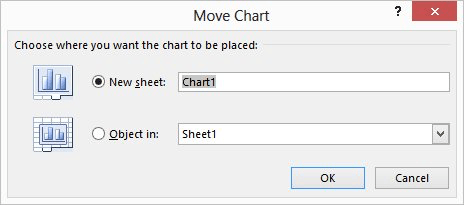
Figure 1. The Move Chart dialog box.
ExcelTips is your source for cost-effective Microsoft Excel training. This tip (6193) applies to Microsoft Excel 2007, 2010, 2013, 2016, 2019, 2021, and Excel in Microsoft 365. You can find a version of this tip for the older menu interface of Excel here: Changing Chart Type.

Dive Deep into Macros! Make Excel do things you thought were impossible, discover techniques you won't find anywhere else, and create powerful automated reports. Bill Jelen and Tracy Syrstad help you instantly visualize information to make it actionable. You’ll find step-by-step instructions, real-world case studies, and 50 workbooks packed with examples and solutions. Check out Microsoft Excel 2019 VBA and Macros today!
Excel is an excellent tool for keeping track of data over time. If you have information you are keeping by year, you may ...
Discover MoreWant to change the groupings used by Excel when it creates pie charts? Your options are limited, as you learn in this tip.
Discover MoreExcel can display both values and names for data points in a chart, when you hover the mouse over the data point. This ...
Discover MoreFREE SERVICE: Get tips like this every week in ExcelTips, a free productivity newsletter. Enter your address and click "Subscribe."
There are currently no comments for this tip. (Be the first to leave your comment—just use the simple form above!)
Got a version of Excel that uses the ribbon interface (Excel 2007 or later)? This site is for you! If you use an earlier version of Excel, visit our ExcelTips site focusing on the menu interface.
FREE SERVICE: Get tips like this every week in ExcelTips, a free productivity newsletter. Enter your address and click "Subscribe."
Copyright © 2026 Sharon Parq Associates, Inc.
Comments