Please Note: This article is written for users of the following Microsoft Excel versions: 2007, 2010, 2013, 2016, 2019, 2021, and Excel in Microsoft 365. If you are using an earlier version (Excel 2003 or earlier), this tip may not work for you. For a version of this tip written specifically for earlier versions of Excel, click here: Printing Multiple Pages On a Piece of Paper.
Written by Allen Wyatt (last updated February 12, 2022)
This tip applies to Excel 2007, 2010, 2013, 2016, 2019, 2021, and Excel in Microsoft 365
You may want to print multiple pages of your Excel worksheet on a single piece of paper. You can accomplish this by following these steps:
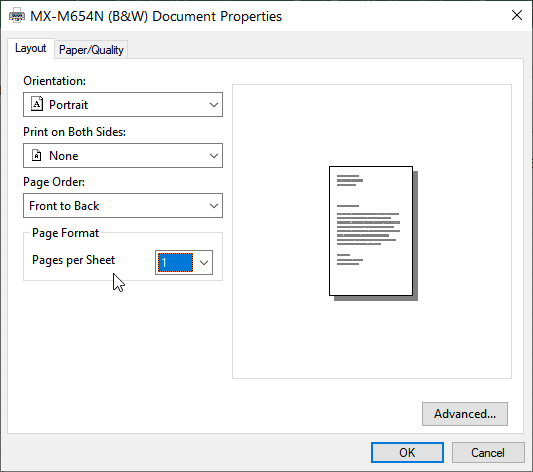
Figure 1. The printer’s Document Properties dialog box.
Depending on your printer, you may need to look around through the available tabs to locate one that has a Pages Per Sheet control or a Multiple Page control.
ExcelTips is your source for cost-effective Microsoft Excel training. This tip (6214) applies to Microsoft Excel 2007, 2010, 2013, 2016, 2019, 2021, and Excel in Microsoft 365. You can find a version of this tip for the older menu interface of Excel here: Printing Multiple Pages On a Piece of Paper.

Professional Development Guidance! Four world-class developers offer start-to-finish guidance for building powerful, robust, and secure applications with Excel. The authors show how to consistently make the right design decisions and make the most of Excel's powerful features. Check out Professional Excel Development today!
Excel can print your worksheet on just about any paper size you can imagine. How you select the paper size you want used ...
Discover MoreNeed your printed output to look its best? You may need to change the settings used by your printer, then. Here's how to ...
Discover MoreGetting your printouts to appear on a printed page exactly as you want can be a challenge at times. What if you want to ...
Discover MoreFREE SERVICE: Get tips like this every week in ExcelTips, a free productivity newsletter. Enter your address and click "Subscribe."
2022-11-02 11:22:44
I've tried to get 2 sheets onto 1 page. I get the dialogue you describe above and set it for 2. The picture on the right shows 2 sheets but when I return to print preview it still shows 2 pages. (see Figure 1 below)
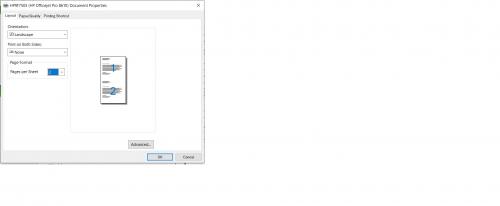
Figure 1.
Got a version of Excel that uses the ribbon interface (Excel 2007 or later)? This site is for you! If you use an earlier version of Excel, visit our ExcelTips site focusing on the menu interface.
FREE SERVICE: Get tips like this every week in ExcelTips, a free productivity newsletter. Enter your address and click "Subscribe."
Copyright © 2026 Sharon Parq Associates, Inc.
Comments