Please Note: This article is written for users of the following Microsoft Excel versions: 2007, 2010, 2013, 2016, 2019, and 2021. If you are using an earlier version (Excel 2003 or earlier), this tip may not work for you. For a version of this tip written specifically for earlier versions of Excel, click here: Viewing Two Worksheets At Once.
Written by Allen Wyatt (last updated November 3, 2025)
This tip applies to Excel 2007, 2010, 2013, 2016, 2019, and 2021
Dan asked if it is possible to see two Excel worksheets on the screen at the same time. Yes, you can do this, using the same general technique that you use to view multiple worksheets from different workbooks. Follow these steps:
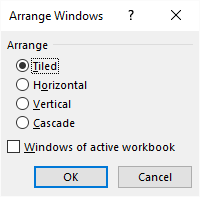
Figure 1. The Arrange Windows dialog box.
In each of the windows you can display different worksheets, even though they are part of the same workbook. When you are done, simply close one of the windows.
It is interesting to note that if you have a need to do so, you can view more than two worksheets from the same workbook. All you need to do is perform step 2 as many times as necessary to open the desired number of windows.
ExcelTips is your source for cost-effective Microsoft Excel training. This tip (6223) applies to Microsoft Excel 2007, 2010, 2013, 2016, 2019, and 2021. You can find a version of this tip for the older menu interface of Excel here: Viewing Two Worksheets At Once.

Excel Smarts for Beginners! Featuring the friendly and trusted For Dummies style, this popular guide shows beginners how to get up and running with Excel while also helping more experienced users get comfortable with the newest features. Check out Excel 2019 For Dummies today!
Need to create a large number of worksheets using specific names? If so, you'll love the ideas presented in this tip.
Discover MoreSorting worksheet tabs can be done by using a macro. This tip provides a macro that accomplishes this task, but it also ...
Discover MoreExcel allows you, in your formulas, to include references to cells on other worksheets. Those references include the name ...
Discover MoreFREE SERVICE: Get tips like this every week in ExcelTips, a free productivity newsletter. Enter your address and click "Subscribe."
2025-11-03 13:36:23
Dave Bonin
I'd much rather use two monitors to see two views, rather than trying to fit two views on a single monitor.
Monitors are cheap enough these days there's really not much reason not to have two, unless you're really cramped for space or you absolutely need to work off an undocked laptop screen.
I migrated to three 20-inch 1080p monitors years ago and they do Excel very well for me. Not too big, not too small, and sharp enough to minimize eyestrain.
My only gripe is that each new view of an already-open workbook is totally unaware of display settings like show/hide gridlines, frozen rows or columns, and others. That's alloying. And if you close your original workbook view before the newer views, you can lose all those settings and have to redo them. Also annoying. I'd love if Microsoft fixed this behavior.
2025-11-03 06:19:01
jamies
Minor, or maybe a major annoyance -
The zoom settings for the sheets are not there for the new windows
A save of the workbook will remember the extra views
And if you lose a window, the zoom settings that are applicable for that will be lost
so if you have a set of zoom settings not 100% for many sheets, don't close window 1 ( indicated by the 1 following the filename in the title entry at the top of the screen.
Also - I have been asked abut the problem when opening a workbook where there is no worksheet shown - just a grey area -
Seems to be that you are at view 2 with view 1 not accessible
- so create a new view so you then have 3 - 1 you don't see 2 is grey, and 3 has data visible
then close 2 , SaveAs with a new name ( sooner safe than very annoyed) check you can see data in view 1, delete view 3 and then save that -
open it and check you can see the data !
then replace the version with the original name -
Seemed to be associated with the saving to your personal OneDrive - the new windows default location with OneDrive use integrated into windows.
Got a version of Excel that uses the ribbon interface (Excel 2007 or later)? This site is for you! If you use an earlier version of Excel, visit our ExcelTips site focusing on the menu interface.
FREE SERVICE: Get tips like this every week in ExcelTips, a free productivity newsletter. Enter your address and click "Subscribe."
Copyright © 2026 Sharon Parq Associates, Inc.
Comments