Please Note: This article is written for users of the following Microsoft Excel versions: 2007, 2010, 2013, 2016, 2019, and 2021. If you are using an earlier version (Excel 2003 or earlier), this tip may not work for you. For a version of this tip written specifically for earlier versions of Excel, click here: Changing Cell Patterns.
Written by Allen Wyatt (last updated July 24, 2021)
This tip applies to Excel 2007, 2010, 2013, 2016, 2019, and 2021
Excel allows you to easily change the background pattern used in the cell. In the early days of spreadsheets, patterns were the only way you had to differentiate one cell from another. To change cell patterns, follow these steps:
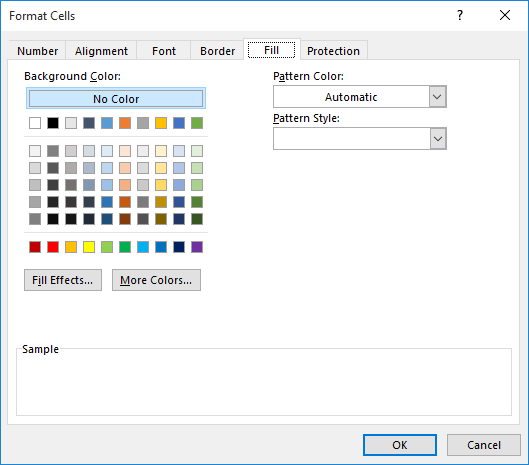
Figure 1. The Fill tab of the Format Cells dialog box.
You should note that any pattern you select appears in the background of the cell, meaning that it appears behind any information contained within the cell. Thus, by creatively combining patterns, pattern colors, and other formatting options, you can create many, many different special effects.
ExcelTips is your source for cost-effective Microsoft Excel training. This tip (6286) applies to Microsoft Excel 2007, 2010, 2013, 2016, 2019, and 2021. You can find a version of this tip for the older menu interface of Excel here: Changing Cell Patterns.

Solve Real Business Problems Master business modeling and analysis techniques with Excel and transform data into bottom-line results. This hands-on, scenario-focused guide shows you how to use the latest Excel tools to integrate data from multiple tables. Check out Microsoft Excel Data Analysis and Business Modeling today!
Borders on all sides of a cell are easy to do in Excel. You can also create diagonal borders that run right through the ...
Discover MoreWhat are you to do if you are trying to format a worksheet, only to find out that one of the tools you need is not ...
Discover MoreNeed to replace the formats applied to some cells with a different format? You can use Excel's Find and Replace tool to ...
Discover MoreFREE SERVICE: Get tips like this every week in ExcelTips, a free productivity newsletter. Enter your address and click "Subscribe."
2023-05-03 21:34:29
Martin
In the online version of Excel (Sharepoint, Teams, etc.) patterns are not supported. Setting them in the desktop version and then viewing in Teams will not show the patterns.
Got a version of Excel that uses the ribbon interface (Excel 2007 or later)? This site is for you! If you use an earlier version of Excel, visit our ExcelTips site focusing on the menu interface.
FREE SERVICE: Get tips like this every week in ExcelTips, a free productivity newsletter. Enter your address and click "Subscribe."
Copyright © 2026 Sharon Parq Associates, Inc.
Comments