Please Note: This article is written for users of the following Microsoft Excel versions: 2007, 2010, 2013, 2016, 2019, 2021, 2024, and Excel in Microsoft 365. If you are using an earlier version (Excel 2003 or earlier), this tip may not work for you. For a version of this tip written specifically for earlier versions of Excel, click here: Applying Range Names to Formulas.
Written by Allen Wyatt (last updated June 21, 2025)
This tip applies to Excel 2007, 2010, 2013, 2016, 2019, 2021, 2024, and Excel in Microsoft 365
Named ranges can be a great boon when you are writing formulas. For instance, if you assign the name Tax_Rate to cell A7, you can then use the name Tax_Rate in your formulas instead of A7. This makes your formulas (and their purpose) easier to understand when you are later working with them.
This approach is great if you have not yet created any formulas. What if you already have a bunch of formulas in your worksheet, and they already reference cell A7 instead of Tax_Rate? You could, of course, select each formula and edit them to refer to Tax_Rate instead of A7, but that could be a long process that is prone to mistakes. (My fat fingers often introduce mistakes that I never intended. :>))
The solution is to allow Excel to do the editing for you. It is easy to do; just follow these steps:
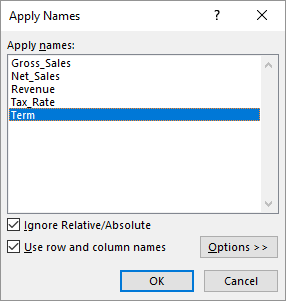
Figure 1. The Apply Names dialog box.
That's it; Excel examines your formulas and any reference to cell A7 is replaced with the name of A7, Tax_Rate.
ExcelTips is your source for cost-effective Microsoft Excel training. This tip (8266) applies to Microsoft Excel 2007, 2010, 2013, 2016, 2019, 2021, 2024, and Excel in Microsoft 365. You can find a version of this tip for the older menu interface of Excel here: Applying Range Names to Formulas.

Program Successfully in Excel! This guide will provide you with all the information you need to automate any task in Excel and save time and effort. Learn how to extend Excel's functionality with VBA to create solutions not possible with the standard features. Includes latest information for Excel 2024 and Microsoft 365. Check out Mastering Excel VBA Programming today!
Excel can be used to generate random testing data that you can use in any way you deem necessary. This tip provides ...
Discover MoreWhen compiling statistics on a collection of data points, you may want to know whether a particular value is the "highest ...
Discover MoreThe filtering capabilities of Excel are excellent, providing you with great control over which records in a worksheet are ...
Discover MoreFREE SERVICE: Get tips like this every week in ExcelTips, a free productivity newsletter. Enter your address and click "Subscribe."
2025-07-15 12:30:07
J. Woolley
The updated ReportDents macro in My Excel Toolbox will trace direct precedents for all formulas in all worksheets of the active workbook and report results in a separate worksheet; here's an example (see Figure 1 below) . The first two columns are implemented as hyperlinks. Results are static; if formulas are modified or rows or columns are inserted or deleted, the macro must be repeated.
If a precedent corresponds to a named range, that name and its scope will be identified. When a named range is applied in a formula it is highlighted in red; otherwise, it will be apparent that the formula's precedent range can be replaced by its name.
See https://sites.google.com/view/MyExcelToolbox/
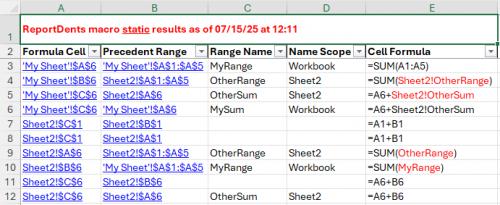
Figure 1.
2025-06-30 04:25:24
Philip
@J.Woolley, thanks for the clarification.
Main reason why I prefer to NOT teach my students these “shortcuts”, is because it’s harder to memorise the 3 (in this case) keystrokes than it is to understand which menu path to follow. In fact, I wouldn’t call the Alt-combinations “shortcuts” because it is more of a keyboard “alternative” to using the mouse. The number of clicks on the mouse equals the number of strokes on the keyboard. A “real” shortcut would be something like Ctrl+; where one single stroke replaces a number of steps or strokes.
On vacation this week but when I have some time later on I’ll dig up the French, Dutch and German versions of the “alternative” (those are the languages I have installed in my Excel on Windows, just a matter of changing the preferred Excel language in the options
2025-06-29 18:14:40
J. Woolley
@Philip
Sorry, I should have been more specific.
If you have defined a Name that refers to a Range on the active sheet, Alt+M+M+A opens the Apply Names dialog and F3 opens the Paste Name dialog. They are not the same.
By the way, I have just learned the correct way to describe the Alt keyboard shortcut is Alt+M,M,A where plus (+) indicates simultaneous key-press and comma (,) indicates separate key-press. When comma is used, I believe plus is optional. Also, the Shift key is optional, so perhaps Alt+m,m,a is a better (but unconventional) description.
Since these Tips and I only reference the English (US) version of Excel, I'm curious what the Alt shortcut for Apply Names is in another language version. Will someone please provide an example?
2025-06-27 03:55:49
Philip
@J.Woolley, my point about the shortcut is that it's language and OS specific ... whereas F3 works regardless of language or OS ...
2025-06-26 16:12:13
J. Woolley
@Philip
I believe the Alt+M+M+A keyboard shortcut only works if you have defined a Name that refers to a Range on the active sheet.
2025-06-22 15:27:28
Philip
J. Woolley, thanks for the suggestion to use indirect with the RC reference method, hadn’t thought of it but should’ve …
By the way, the F3 key will also get you all the defined na,es to choose from when building a formula. The keyboard “shortcut” you noted would be different depending on the type of Excel installation (language, Win or Mac), F3 is universal in my experience
2025-06-22 11:39:39
J. Woolley
@C Lefsrud
I'm using Excel 365. You are correct. This feature only works for formulas on the same sheet as the named range even though the name is defined with Workbook scope. Therefore, this feature is much less useful than it should be.
2025-06-22 09:54:23
C Lefsrud
Question: As a matter of course, I place all of my global parameter values for the workbook on a dedicated 'Support' sheet, as named ranges. It seems that this feature cannot apply named ranges if they reside on a different sheet (i.e. where the formula includes a reference to "Support!$B$3", for example). The message indicates "Microsoft Excel cannot find any references to replace." Is there a way to get this to work? I am using Excel 2013.
2025-06-21 10:56:17
J. Woolley
@Allen
Thank you for showing me the Apply Names dialog. I wasn't aware it existed. The keyboard shortcut is Alt+M+M+A.
2025-06-21 10:50:29
J. Woolley
@Philip
Here's how I define CellAbove independent of Sheet (see Figure 1 below)
You can use the same technique to define CellThis, CellLeft, CellRight, and CellBelow.
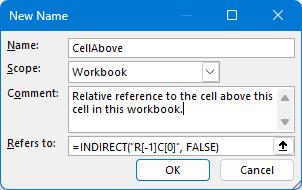
Figure 1.
2025-06-21 08:53:33
Philip
Recent observation: defining a Name with a relative reference (no $ symbols) is now automatically changed by Excel 365 to include the sheet name in the name definition. This was not the case until a few weeks ago, and it frustrates the hell out of me. I often use Names such as "CellAbove", "CellToLeft", ... to make formulas more readable, Microsoft has (without any apparent communication) decided that it is no longer possible to define a name WITHOUT any sheet reference ...
I have (limited) hope that they have picked up my feedback and other similar complaints on the LinkedIn fora and will revert this change. Beats me why they would have done this in the first place ...
Got a version of Excel that uses the ribbon interface (Excel 2007 or later)? This site is for you! If you use an earlier version of Excel, visit our ExcelTips site focusing on the menu interface.
FREE SERVICE: Get tips like this every week in ExcelTips, a free productivity newsletter. Enter your address and click "Subscribe."
Copyright © 2026 Sharon Parq Associates, Inc.
Comments