Please Note: This article is written for users of the following Microsoft Excel versions: 2007 and 2010. If you are using an earlier version (Excel 2003 or earlier), this tip may not work for you. For a version of this tip written specifically for earlier versions of Excel, click here: Adding a Little Animation to Your Life.
Anyone who says that Excel is boring obviously doesn't know that you can add animation to your workbooks. That's right—you can spice up your life by turning on animation for the feedback you receive from Excel. For instance, instead of seeing a new column immediately appear when you add it, with animation turned on the column will appear to "slide" into position, slyly moving existing columns to the right.
If you want to turn on feedback animation in your system, follow these steps if you are using Excel 2007 or 2010:
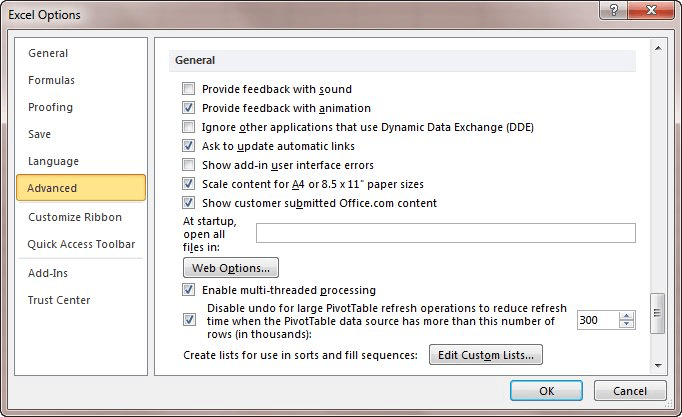
Figure 1. The general options of the Excel Options dialog box.
If you are one of those who prefers to not waste perfectly good CPU cycles on something as frivolous as animation, then you can also use the above steps to turn off any animation. (Perhaps some other user of your system turned it on.) Just repeat the above four steps, but clear the check box in step 4.
This option is available only in Excel 2007 and Excel 2010. It was removed entirely from Excel 2013.
ExcelTips is your source for cost-effective Microsoft Excel training. This tip (8268) applies to Microsoft Excel 2007 and 2010. You can find a version of this tip for the older menu interface of Excel here: Adding a Little Animation to Your Life.

Dive Deep into Macros! Make Excel do things you thought were impossible, discover techniques you won't find anywhere else, and create powerful automated reports. Bill Jelen and Tracy Syrstad help you instantly visualize information to make it actionable. You’ll find step-by-step instructions, real-world case studies, and 50 workbooks packed with examples and solutions. Check out Microsoft Excel 2019 VBA and Macros today!
Excel normally refers to columns as A, B, C, etc. It also has a referencing format that allows columns to be referred to ...
Discover MorePage breaks can be added to a worksheet manually or automatically. If you want to see where Excel places page breaks, ...
Discover MoreSome people like zero values displayed; others do not. Excel allows you to easily turn the display on or off for a single ...
Discover MoreFREE SERVICE: Get tips like this every week in ExcelTips, a free productivity newsletter. Enter your address and click "Subscribe."
2023-06-05 07:08:35
LN
I use Office home&student 2016. "Provide feedback with animation" is available on the Accessibility Tab of the Options Menu.
2020-12-01 12:35:39
Jay
I have version 10 but I do not see the animation option.
2020-12-01 03:37:00
Ken varley
I use Home & business 2013 and the animations option is not available. "Feedback with sound" is there, but not "Feedback with Animations"
2017-04-17 13:11:57
S Aranganathan
i am very interest to know about cell selection , but nobody help to set to slowly movement in excel
2016-08-10 23:03:06
Bev Mercado
How do you turn off animation in Excel 2013 only without turning off animation for games?
2015-09-05 06:15:48
vishwanath
how to activate sound add in in excel 2010
2015-05-05 08:01:16
Michael Armstrong
While control of this very annoying feature has been removed from Excel, animation control is now (apparently) applied system-wide in Windows 7 and 8. Thus it can also be removed system-wide. Go to Control Panel -> Ease of Use -> Use This Computer Without a Display -> Turn Off All Unnecessary Animations (When Possible). Worked for me running Office 365 on Windows 7.
2014-11-17 08:31:57
Pascal
Petit message Info Ă lire !!!
2013-07-05 21:52:50
And if you would like some EXCEL Art
Check this out !!!
http://kotaku.com/old-japanese-man-creates-amazing-art-using-excel-wait-499616608
Got a version of Excel that uses the ribbon interface (Excel 2007 or later)? This site is for you! If you use an earlier version of Excel, visit our ExcelTips site focusing on the menu interface.
FREE SERVICE: Get tips like this every week in ExcelTips, a free productivity newsletter. Enter your address and click "Subscribe."
Copyright © 2026 Sharon Parq Associates, Inc.
Comments