Please Note: This article is written for users of the following Microsoft Excel versions: 2007, 2010, 2013, 2016, 2019, 2021, 2024, and Excel in Microsoft 365. If you are using an earlier version (Excel 2003 or earlier), this tip may not work for you. For a version of this tip written specifically for earlier versions of Excel, click here: Black and White Blues.
Written by Allen Wyatt (last updated July 5, 2025)
This tip applies to Excel 2007, 2010, 2013, 2016, 2019, 2021, 2024, and Excel in Microsoft 365
Excel allows you to create a colorful masterpiece on your screen. What you get when you print, however, depends entirely on the printer you are using. Some black-and-white printers do a great job of translating colors into shades of gray. Others, however, leave quite a bit to be desired in their output.
If you are having problems printing color Excel information on your black-and-white printer, try these steps:
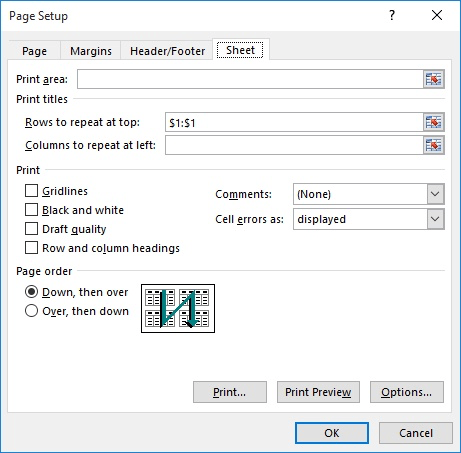
Figure 1. The Sheet tab of the Page Setup dialog box.
You are now ready to print, and you should do so as you normally would. You should notice a marked improvement in your printer output.
ExcelTips is your source for cost-effective Microsoft Excel training. This tip (8641) applies to Microsoft Excel 2007, 2010, 2013, 2016, 2019, 2021, 2024, and Excel in Microsoft 365. You can find a version of this tip for the older menu interface of Excel here: Black and White Blues.

Best-Selling VBA Tutorial for Beginners Take your Excel knowledge to the next level. With a little background in VBA programming, you can go well beyond basic spreadsheets and functions. Use macros to reduce errors, save time, and integrate with other Microsoft applications. Fully updated for the latest version of Office 365. Check out Microsoft 365 Excel VBA Programming For Dummies today!
Want to print your worksheets to their own PDF? This can be quite manually intensive, unless you put the macro in this ...
Discover MoreGot a bunch of worksheets and you want to save paper by printing multiple worksheets on a single piece of paper? There ...
Discover MoreWhen printing mulitiple copies of the same worksheet, you may have a need to change something simple for each of the ...
Discover MoreFREE SERVICE: Get tips like this every week in ExcelTips, a free productivity newsletter. Enter your address and click "Subscribe."
There are currently no comments for this tip. (Be the first to leave your comment—just use the simple form above!)
Got a version of Excel that uses the ribbon interface (Excel 2007 or later)? This site is for you! If you use an earlier version of Excel, visit our ExcelTips site focusing on the menu interface.
FREE SERVICE: Get tips like this every week in ExcelTips, a free productivity newsletter. Enter your address and click "Subscribe."
Copyright © 2026 Sharon Parq Associates, Inc.
Comments