Please Note: This article is written for users of the following Microsoft Excel versions: 2007, 2010, 2013, 2016, 2019, 2021, and Excel in Microsoft 365. If you are using an earlier version (Excel 2003 or earlier), this tip may not work for you. For a version of this tip written specifically for earlier versions of Excel, click here: Changing Cell Colors.
Written by Allen Wyatt (last updated April 30, 2022)
This tip applies to Excel 2007, 2010, 2013, 2016, 2019, 2021, and Excel in Microsoft 365
Excel includes a tool that allows you to quickly change the color of a selected cell. The Fill Color tool (available on the Home tab of the ribbon) has a small bucket and color sample on it. This tool actually has two parts: If you click on the left part (the part with the small bucket and color sample), then the color shown in the sample is applied to the cells you have selected. Note that the color of the font doesn't change, only the color of the cell background.
If you click on the arrow at the right side of the tool, you will see a color palette appear. To select a color, click your mouse on one of the small color squares. This is applied to the cells you have selected and appears in the color sample on the Fill Color tool.
Another method of changing cell color is as follows:
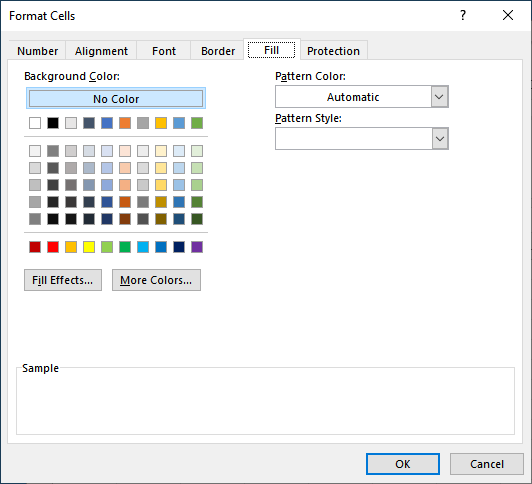
Figure 1. The Fill tab of the Format Cells dialog box.
ExcelTips is your source for cost-effective Microsoft Excel training. This tip (10106) applies to Microsoft Excel 2007, 2010, 2013, 2016, 2019, 2021, and Excel in Microsoft 365. You can find a version of this tip for the older menu interface of Excel here: Changing Cell Colors.

Dive Deep into Macros! Make Excel do things you thought were impossible, discover techniques you won't find anywhere else, and create powerful automated reports. Bill Jelen and Tracy Syrstad help you instantly visualize information to make it actionable. You’ll find step-by-step instructions, real-world case studies, and 50 workbooks packed with examples and solutions. Check out Microsoft Excel 2019 VBA and Macros today!
Need the contents of a cell to be shown in a direction different than normal? Excel makes it easy to have your content ...
Discover MoreExcel often changes the formatting of a cell based on how it parses what you are entering into that cell. This is ...
Discover MoreWhen adjusting column width, Excel can add an extra line to some cells. This behavior seems to be related to the text ...
Discover MoreFREE SERVICE: Get tips like this every week in ExcelTips, a free productivity newsletter. Enter your address and click "Subscribe."
There are currently no comments for this tip. (Be the first to leave your comment—just use the simple form above!)
Got a version of Excel that uses the ribbon interface (Excel 2007 or later)? This site is for you! If you use an earlier version of Excel, visit our ExcelTips site focusing on the menu interface.
FREE SERVICE: Get tips like this every week in ExcelTips, a free productivity newsletter. Enter your address and click "Subscribe."
Copyright © 2026 Sharon Parq Associates, Inc.
Comments