Please Note: This article is written for users of the following Microsoft Excel versions: 2007, 2010, 2013, 2016, 2019, 2021, and Excel in Microsoft 365. If you are using an earlier version (Excel 2003 or earlier), this tip may not work for you. For a version of this tip written specifically for earlier versions of Excel, click here: Adjusting Cell Margins for More White Space.
Written by Allen Wyatt (last updated August 10, 2024)
This tip applies to Excel 2007, 2010, 2013, 2016, 2019, 2021, and Excel in Microsoft 365
Serena asked if there is a way to adjust the text margins with a cell so that there is more white space within a cell. The answer is that there is no intrinsic Excel command to add more space, as you can do in Word tables or with the CELLPADDING attribute in an HTML table. However, there are a couple of ways you can accomplish the desired goal, although it is somewhat more manual in nature. The first possible approach is to follow these general steps:
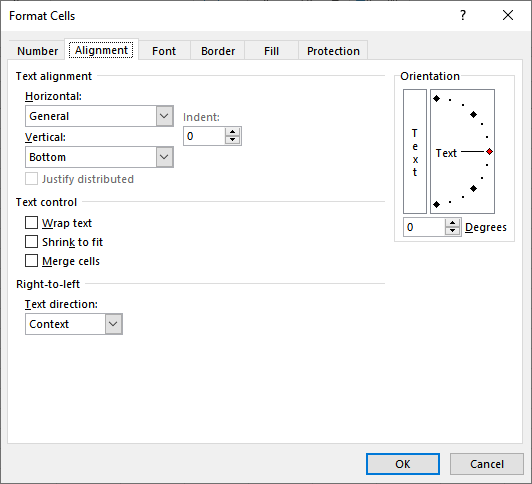
Figure 1. The Alignment tab of the Format Cells dialog box.
You'll want to experiment with the settings you use to get the exact look you want.
ExcelTips is your source for cost-effective Microsoft Excel training. This tip (11498) applies to Microsoft Excel 2007, 2010, 2013, 2016, 2019, 2021, and Excel in Microsoft 365. You can find a version of this tip for the older menu interface of Excel here: Adjusting Cell Margins for More White Space.

Solve Real Business Problems Master business modeling and analysis techniques with Excel and transform data into bottom-line results. This hands-on, scenario-focused guide shows you how to use the latest Excel tools to integrate data from multiple tables. Check out Microsoft Excel Data Analysis and Business Modeling today!
Excel allows you to format numeric data in all sorts of ways, but specifying a number of digits independent of the ...
Discover MoreWhat are you to do if you are trying to format a worksheet, only to find out that one of the tools you need is not ...
Discover MoreWhen your macro is processing information in a worksheet, do you need to periodically make the contents of a cell bold? ...
Discover MoreFREE SERVICE: Get tips like this every week in ExcelTips, a free productivity newsletter. Enter your address and click "Subscribe."
There are currently no comments for this tip. (Be the first to leave your comment—just use the simple form above!)
Got a version of Excel that uses the ribbon interface (Excel 2007 or later)? This site is for you! If you use an earlier version of Excel, visit our ExcelTips site focusing on the menu interface.
FREE SERVICE: Get tips like this every week in ExcelTips, a free productivity newsletter. Enter your address and click "Subscribe."
Copyright © 2026 Sharon Parq Associates, Inc.
Comments